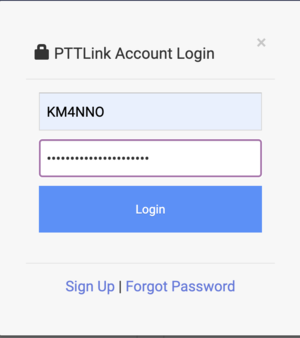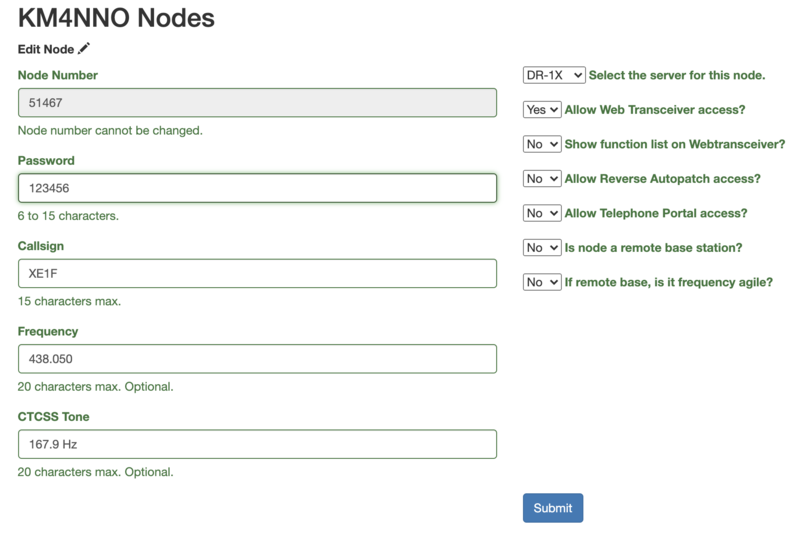Change node password
How to change your node password on the user portal.
 Remember to choose a strong password! |
The first step is to login to your PTTLink account. Go to https://www.pttlink.org/
Click the <Login/Sign Up> link and login with your ASL user and password credentials.
Click on <Portal> and then on <Node Settings>.
Next, click on the node number you want to change your password.
Change the password and click <Submit>.
To change your node's password.
Log to your node with a keyboard and a monitor or using SSH.
Type sudo ptt-menu as the example below shows.
sudo ptt-menu
This will load the PTTLink configuration menu. Choose option <2>.
Just say <Ok> to this message.
Choose option <A1>.
To change your node password choose option <N2>.
Set your node password.
Choose option <N9>.
Just say <Ok> to this message.
Just say <Ok> to this message.
Just say <Ok> to this message.
Just say <Ok> to this message.
Just say <Ok> to this message.
Just say <Ok> to this message.
Just say <Ok> to this message.
Just say <Ok> to this message.
Choose option <Back>.
Choose option <AZ>.
Review what you wrote down with what you have configured on your system and press <Enter>.
Choose <Yes> to backup your configuration.
Just say <Ok> to this message.
Just say <Ok> to this message.
Just say <Ok> to this message.
Choose option <Exit>.
Answer <Yes>, because we already saved our configuration.
Choose option <R> to restart PttLink software and apply changes.