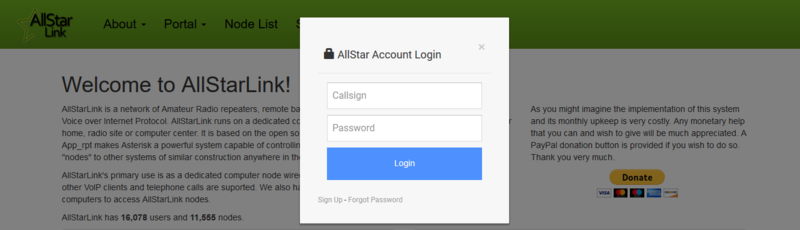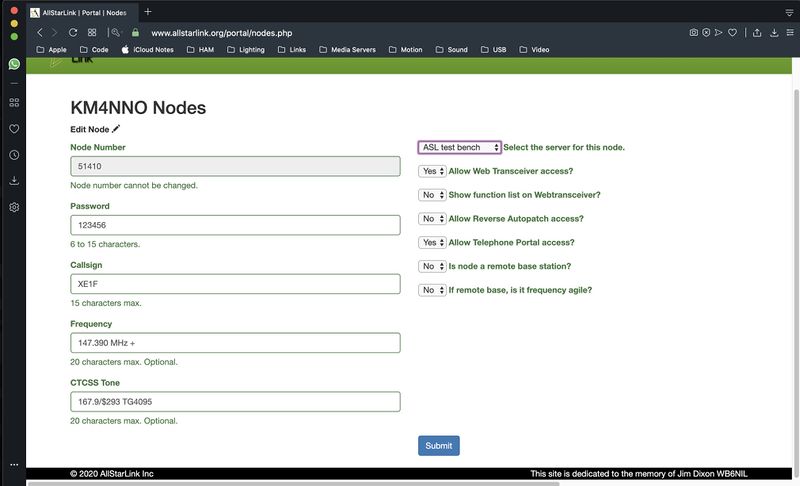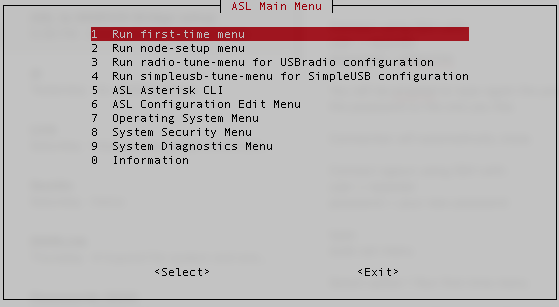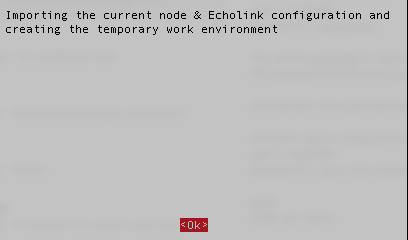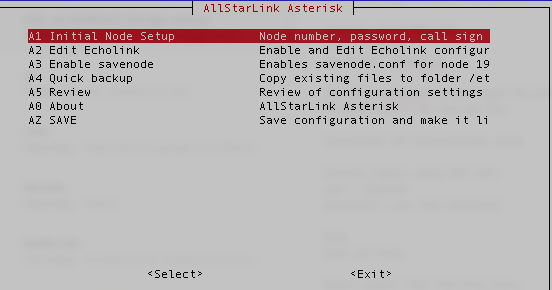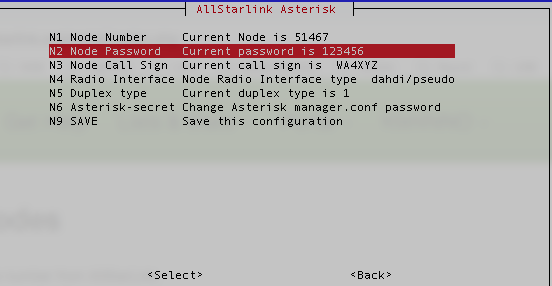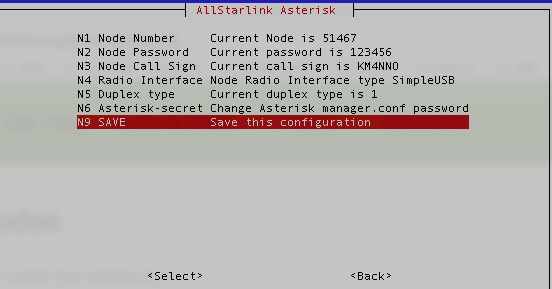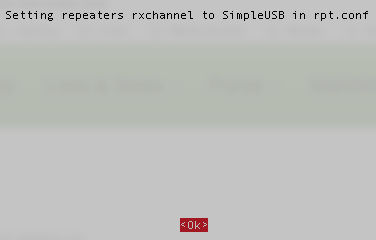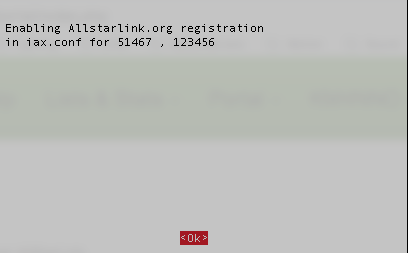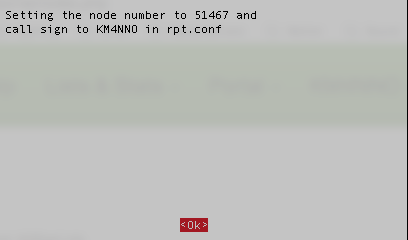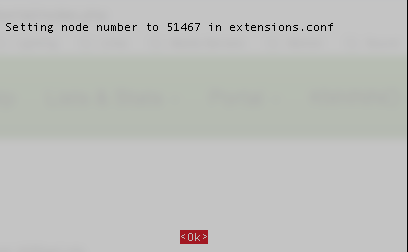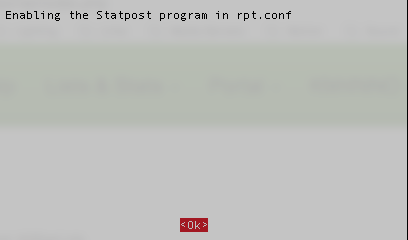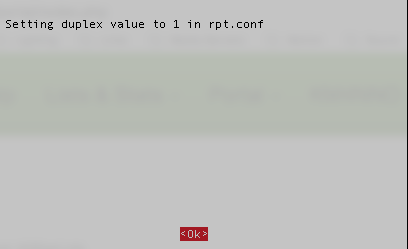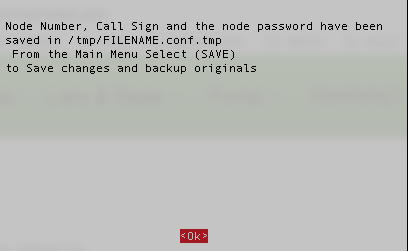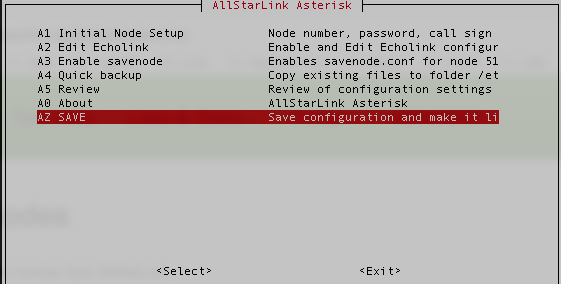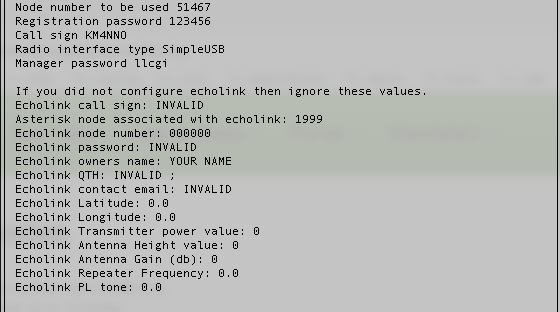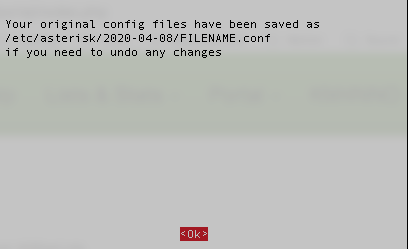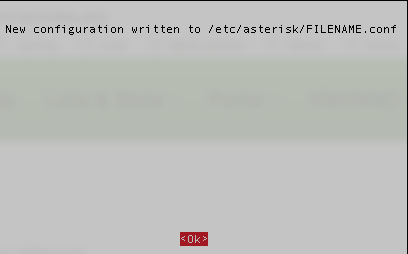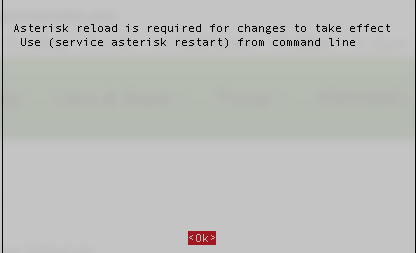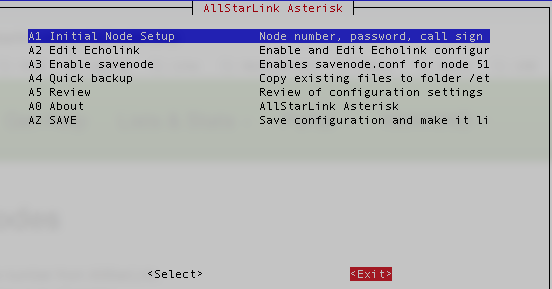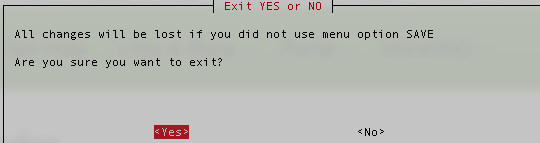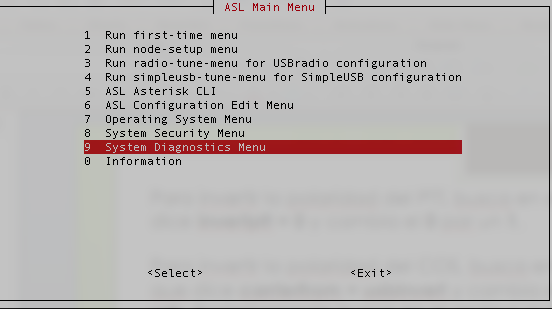Difference between revisions of "Change node password"
m |
m |
||
| Line 1: | Line 1: | ||
Change node password. | Change node password. | ||
| − | The first step is to login to your allstarlink account. Go to [https://web-tpa.allstarlink.org/ https://allstarlink.org/] | + | == To change your node password on allstarlink.org . == |
| + | |||
| + | The first step is to login to your allstarlink account. Go to [https://web-tpa.allstarlink.org/ https://allstarlink.org/] | ||
[[File:site_menu.png|none|thumb|800x800px]] | [[File:site_menu.png|none|thumb|800x800px]] | ||
| + | Click the '''<Login/Sign Up>''' link. | ||
| + | [[File:Asl login.png|none|thumb|800x800px]] | ||
| − | + | Login with your ASL user and password credentials. | |
| − | + | Click on '''<Portal>''' and then on '''<Node Settings>'''. | |
| − | |||
Next, click on the node number you want to change call sign. | Next, click on the node number you want to change call sign. | ||
Revision as of 23:05, 15 April 2020
Change node password.
To change your node password on allstarlink.org .
The first step is to login to your allstarlink account. Go to https://allstarlink.org/
Click the <Login/Sign Up> link.
Login with your ASL user and password credentials.
Click on <Portal> and then on <Node Settings>.
Next, click on the node number you want to change call sign.
Change the password and click <Submit>.
To change your node's password.
Log to your node with a keyboard and a monitor or using SSH.
Type sudo asl-menu as the example below shows.
repeater@repeater:~$ sudo asl-menu
This will load the AllStarLink configuration menu. Choose option <2>.
Say <Ok> to this message.
Choose option <A1>.
To change your node password choose option <N2>.
Set your node password.
Choose option <N9>.
Just say <Ok> to this message.
Just say <Ok> to this message.
Just say <Ok> to this message.
Just say <Ok> to this message.
Just say <Ok> to this message.
Just say <Ok> to this message.
Just say <Ok> to this message.
Choose option <Back>.
Choose option <AZ>.
Review what you wrote down with what you have configured on your systemand press <Enter>.
Choose <Yes> to backup your configuration.
Just say <Ok> to this message.
Just say <Ok> to this message.
Just say <Ok> to this message.
Choose option <Exit>.
Answer <Yes>, because we already saved our configuration.
Choose Option <9>.
Choose option <G> to restar AllStarLink software and apply changes. Choose <Back>, repeat your audio test if needed.