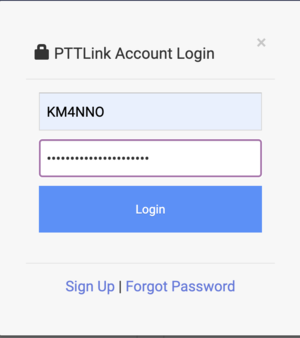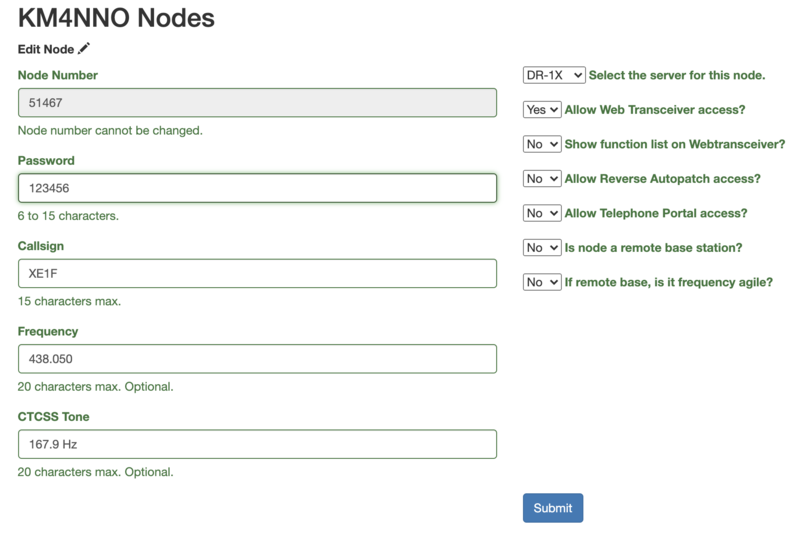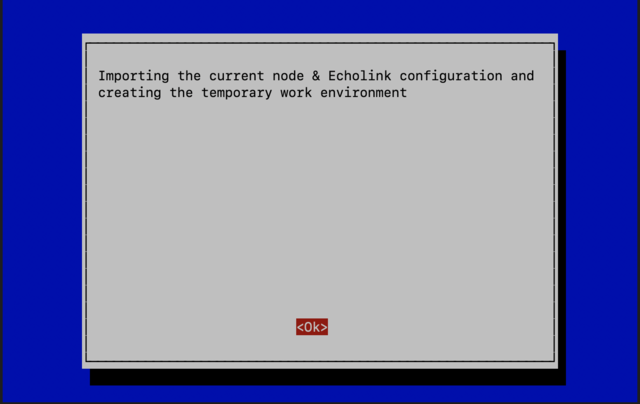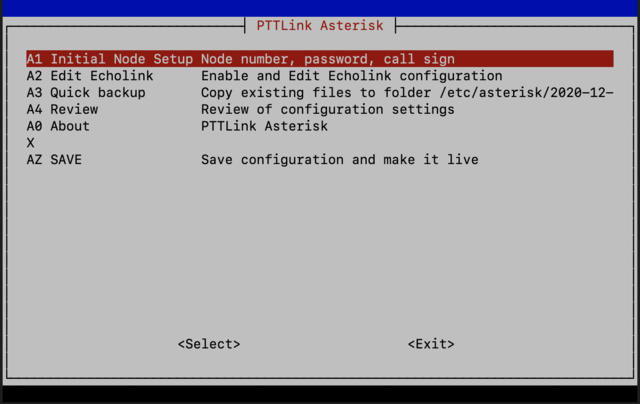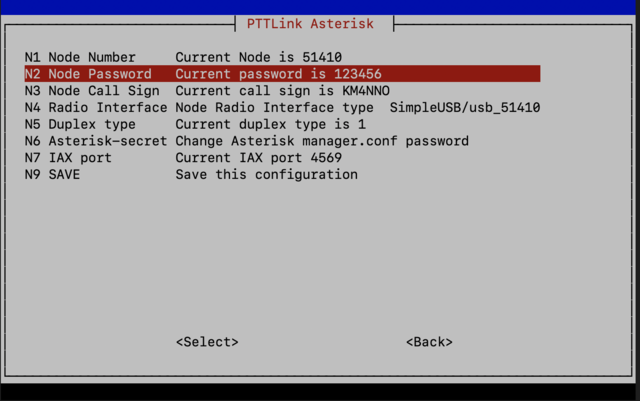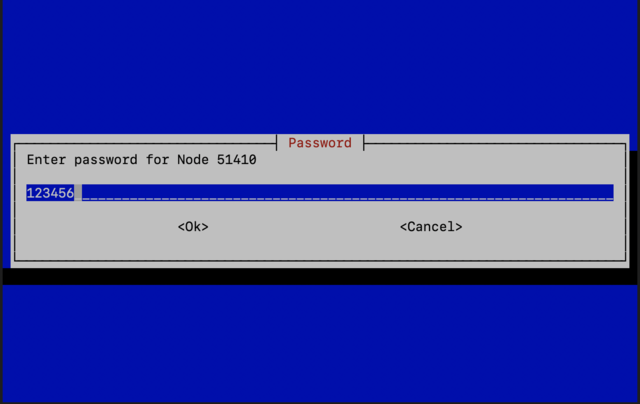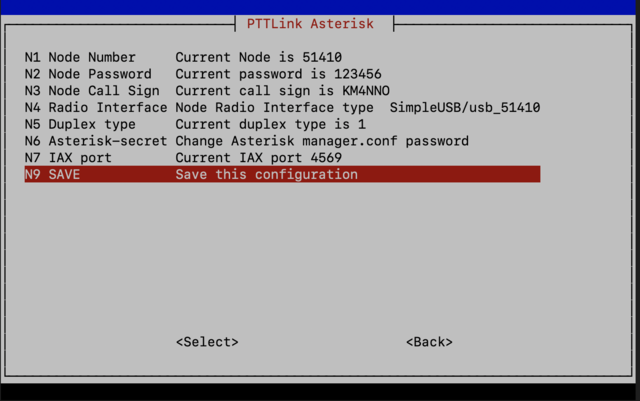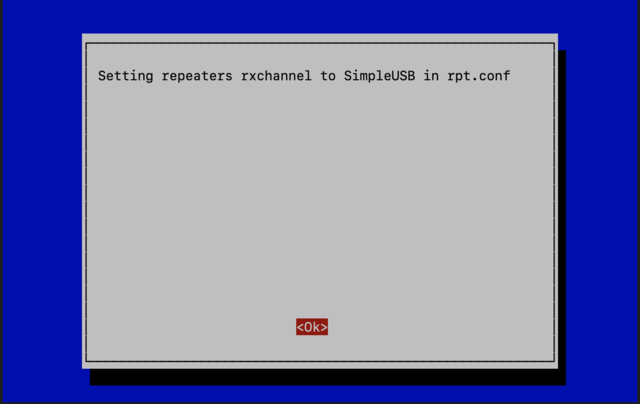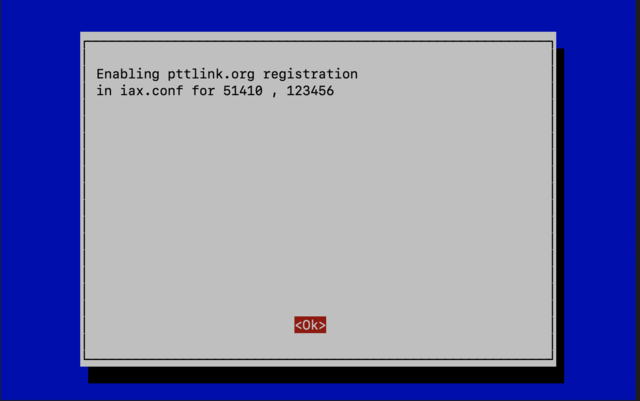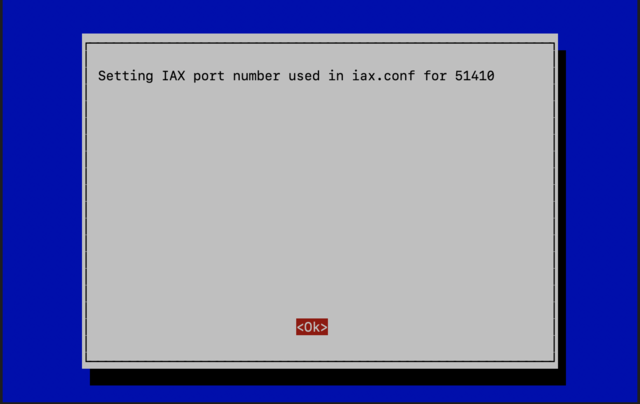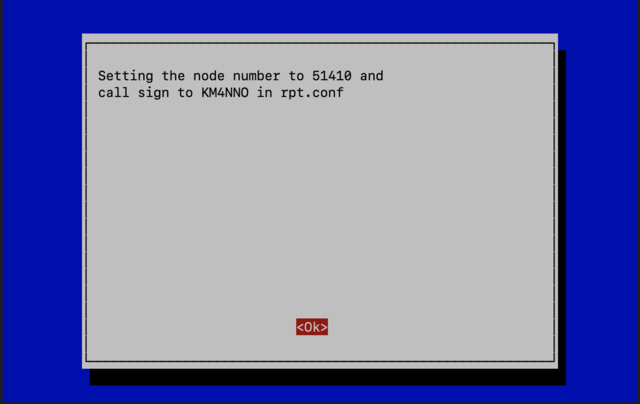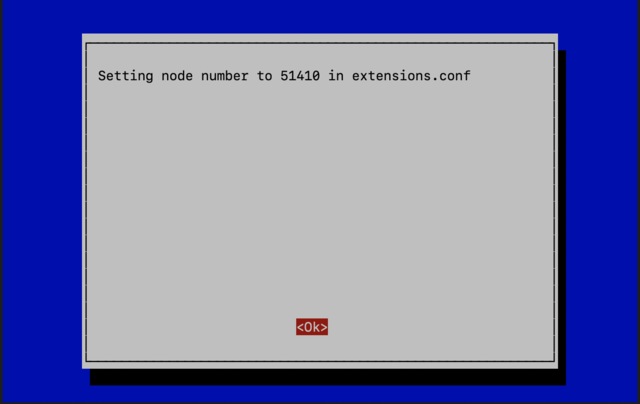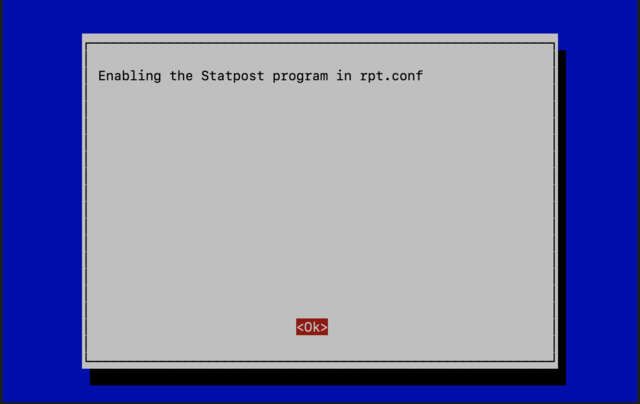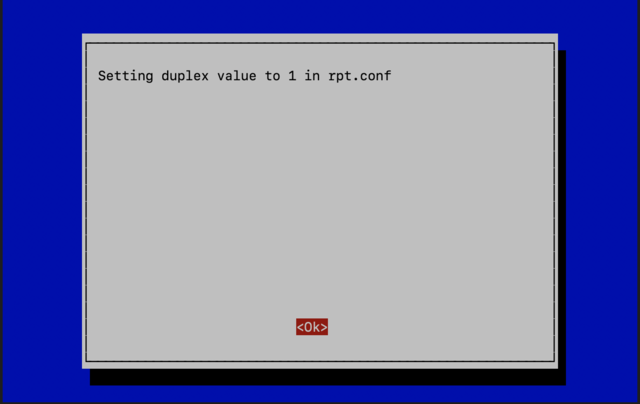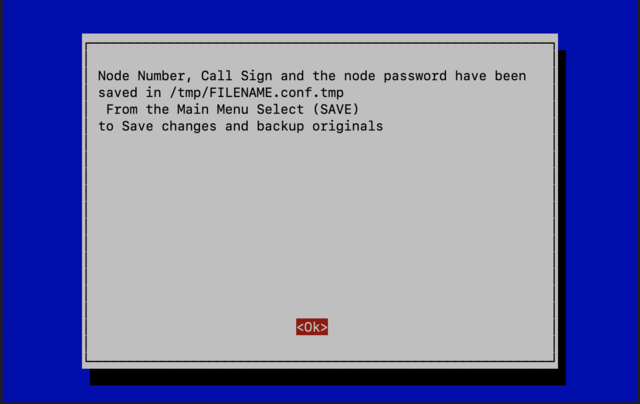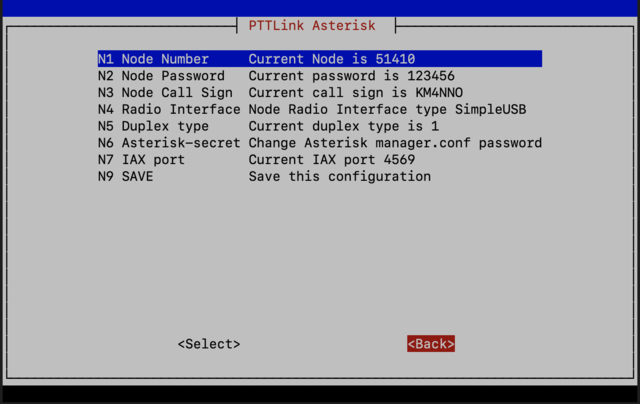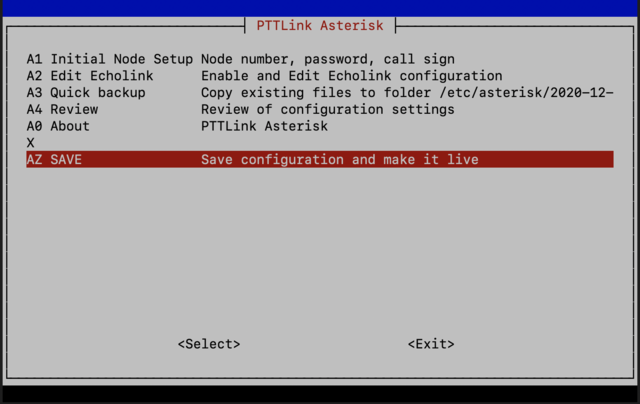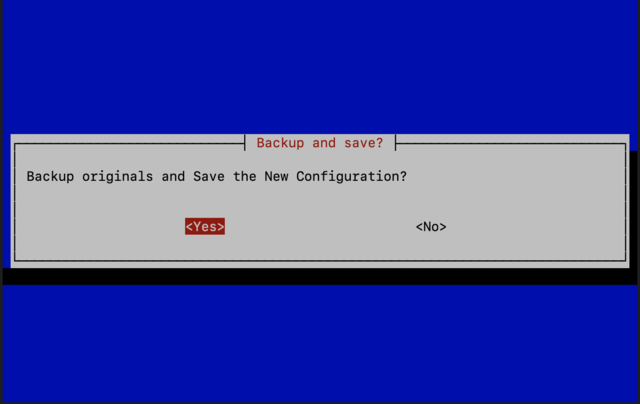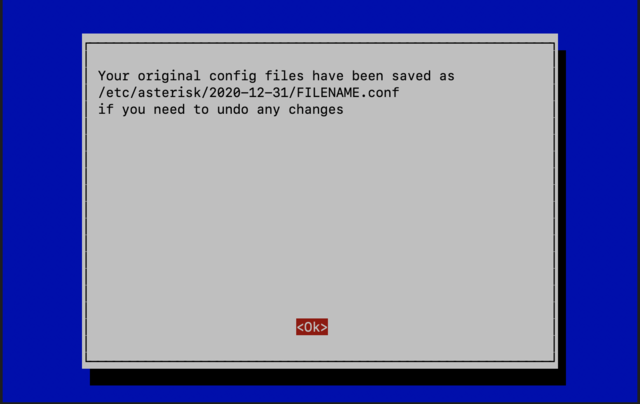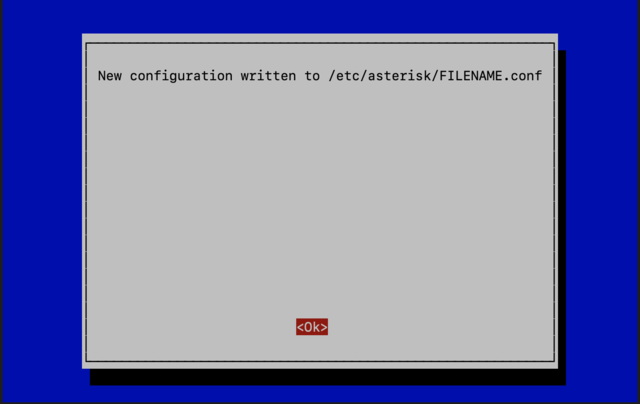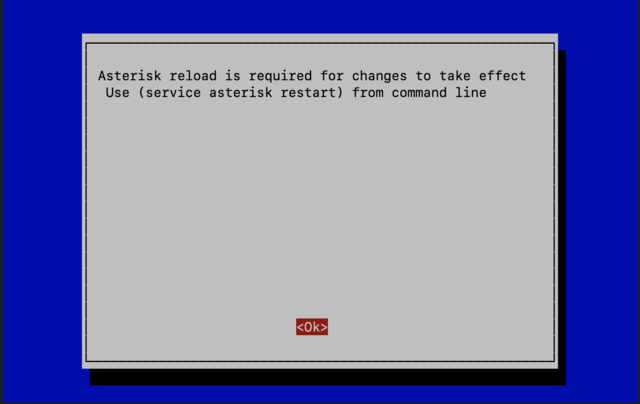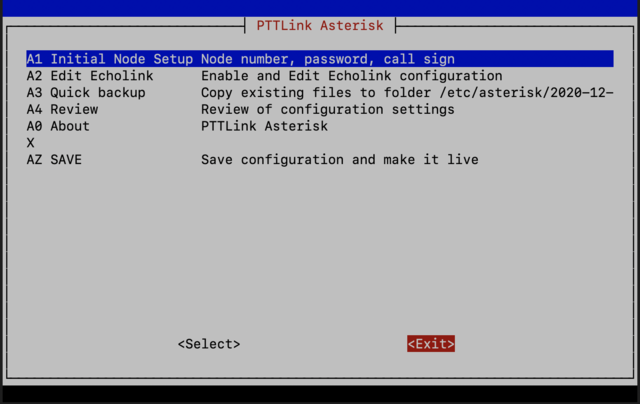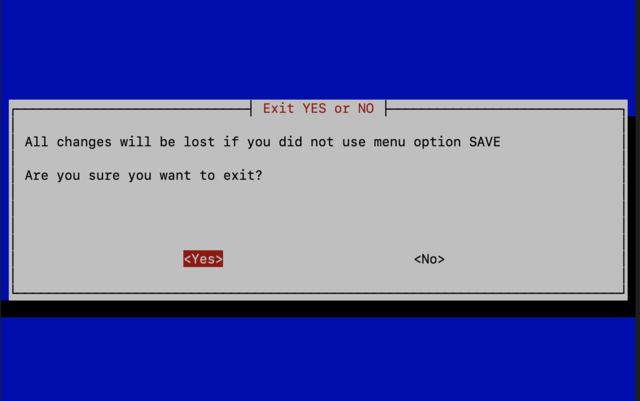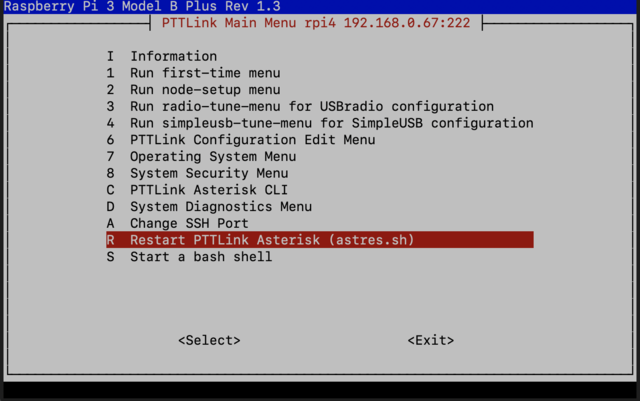Difference between revisions of "Change node password"
m |
|||
| (14 intermediate revisions by 2 users not shown) | |||
| Line 1: | Line 1: | ||
| − | |||
| − | |||
| − | The first step is to login to your | + | {{Infobox PTTLink |
| − | [[File: | + | | image = Internet-1952019 1920.jpg |
| + | | caption = Remember to choose a strong password! | ||
| + | | category = How to | ||
| + | }} | ||
| + | How to change your node password on the user portal. | ||
| + | |||
| + | The first step is to login to your PTTLink account. Go to https://www.pttlink.org/ | ||
| + | [[File:ptt site menu login.png|none|thumb|579x579px]] | ||
Click the '''<Login/Sign Up>''' link and login with your ASL user and password credentials. | Click the '''<Login/Sign Up>''' link and login with your ASL user and password credentials. | ||
| − | [[File: | + | [[File:ptt site login.png|none|thumb]] |
Click on '''<Portal>''' and then on '''<Node Settings>'''. | Click on '''<Portal>''' and then on '''<Node Settings>'''. | ||
| − | Next, click on the node number you want to change your | + | Next, click on the node number you want to change your password. |
Change the password and click '''<Submit>'''. | Change the password and click '''<Submit>'''. | ||
| − | [[File: | + | [[File:Ptt site node settings form.png|none|thumb|800x800px]] |
| − | |||
| − | |||
== To change your node's password. == | == To change your node's password. == | ||
| Line 21: | Line 24: | ||
Log to your node with a keyboard and a monitor or using SSH. | Log to your node with a keyboard and a monitor or using SSH. | ||
| − | Type '''sudo | + | Type '''sudo ptt-menu''' as the example below shows. |
| − | + | sudo ptt-menu | |
| − | This will load the | + | This will load the PTTLink configuration menu. |
Choose option '''<2>'''. | Choose option '''<2>'''. | ||
| − | [[File: | + | [[File:Ptt main menu.png|none|thumb|640x640px]] |
| − | |||
| − | |||
| − | |||
| + | Just say '''<Ok>''' to this message. | ||
| + | [[File:Ptt importing the.png|none|thumb|640x640px]] | ||
Choose option '''<A1>'''. | Choose option '''<A1>'''. | ||
| − | [[File: | + | [[File:Ptt a menu a1.png|none|thumb|640x640px]] |
To change your node password choose option '''<N2>'''. | To change your node password choose option '''<N2>'''. | ||
| − | [[File: | + | [[File:Ptt n menu n2.png|none|thumb|640x640px]] |
Set your node password. | Set your node password. | ||
| − | [[File: | + | [[File:Ptt node password prompt.png|none|thumb|640x640px]] |
Choose option '''<N9>'''. | Choose option '''<N9>'''. | ||
| − | [[File: | + | [[File:Ptt n menu n9.png|none|thumb|640x640px]] |
| + | |||
| + | Just say '''<Ok>''' to this message. | ||
| + | [[File:Ptt setting repeaters.png|none|thumb|640x640px]] | ||
Just say '''<Ok>''' to this message. | Just say '''<Ok>''' to this message. | ||
| − | [[File: | + | [[File:Ptt enabling pttlink.png|none|thumb|640x640px]] |
Just say '''<Ok>''' to this message. | Just say '''<Ok>''' to this message. | ||
| − | [[File: | + | [[File:Ptt setting iax.png|none|thumb|640x640px]] |
Just say '''<Ok>''' to this message. | Just say '''<Ok>''' to this message. | ||
| − | [[File: | + | [[File:Ptt setting the node.png|none|thumb|640x640px]] |
Just say '''<Ok>''' to this message. | Just say '''<Ok>''' to this message. | ||
| − | [[File: | + | [[File:Ptt setting node.png|none|thumb|640x640px]] |
Just say '''<Ok>''' to this message. | Just say '''<Ok>''' to this message. | ||
| − | [[File: | + | [[File:Ptt enabling the statpost.png|none|thumb|640x640px]] |
Just say '''<Ok>''' to this message. | Just say '''<Ok>''' to this message. | ||
| − | [[File: | + | [[File:Ptt setting duplex.png|none|thumb|640x640px]] |
Just say '''<Ok>''' to this message. | Just say '''<Ok>''' to this message. | ||
| − | [[File: | + | [[File:Ptt node number.png|none|thumb|640x640px]] |
Choose option '''<Back>'''. | Choose option '''<Back>'''. | ||
| − | [[File: | + | [[File:Ptt n menu back.png|none|thumb|640x640px]] |
Choose option '''<AZ>'''. | Choose option '''<AZ>'''. | ||
| − | [[File: | + | [[File:Ptt a menu az.png|none|thumb|640x640px]] |
| − | Review what you wrote down with what you have configured on your | + | Review what you wrote down with what you have configured on your system and press '''<Enter>'''. |
| − | [[File: | + | [[File:Ptt review.png|none|thumb|640x640px]] |
Choose '''<Yes>''' to backup your configuration. | Choose '''<Yes>''' to backup your configuration. | ||
| − | [[File: | + | [[File:Ptt backup and save.png|none|thumb|640x640px]] |
Just say '''<Ok>''' to this message. | Just say '''<Ok>''' to this message. | ||
| − | [[File: | + | [[File:Ptt your original.png|none|thumb|640x640px]] |
Just say '''<Ok>''' to this message. | Just say '''<Ok>''' to this message. | ||
| − | [[File: | + | [[File:Ptt new configuration.png|none|thumb|640x640px]] |
Just say '''<Ok>''' to this message. | Just say '''<Ok>''' to this message. | ||
| − | [[File: | + | [[File:Ptt asterisk reload.png|none|thumb|640x640px]] |
Choose option '''<Exit>'''. | Choose option '''<Exit>'''. | ||
| − | [[File: | + | [[File:Ptt a menu exit.png|none|thumb|640x640px]] |
Answer '''<Yes>''', because we already saved our configuration. | Answer '''<Yes>''', because we already saved our configuration. | ||
| − | [[File: | + | [[File:Ptt exit.png|none|thumb|640x640px]] |
| − | |||
| − | |||
| − | |||
| − | Choose option '''< | + | Choose option '''<R>''' to restart PttLink software and apply changes. |
| − | [[File: | + | [[File:Ptt main menu r.png|none|thumb|640x640px]] |
Latest revision as of 04:00, 6 September 2021
 Remember to choose a strong password! |
How to change your node password on the user portal.
The first step is to login to your PTTLink account. Go to https://www.pttlink.org/
Click the <Login/Sign Up> link and login with your ASL user and password credentials.
Click on <Portal> and then on <Node Settings>.
Next, click on the node number you want to change your password.
Change the password and click <Submit>.
To change your node's password.
Log to your node with a keyboard and a monitor or using SSH.
Type sudo ptt-menu as the example below shows.
sudo ptt-menu
This will load the PTTLink configuration menu. Choose option <2>.
Just say <Ok> to this message.
Choose option <A1>.
To change your node password choose option <N2>.
Set your node password.
Choose option <N9>.
Just say <Ok> to this message.
Just say <Ok> to this message.
Just say <Ok> to this message.
Just say <Ok> to this message.
Just say <Ok> to this message.
Just say <Ok> to this message.
Just say <Ok> to this message.
Just say <Ok> to this message.
Choose option <Back>.
Choose option <AZ>.
Review what you wrote down with what you have configured on your system and press <Enter>.
Choose <Yes> to backup your configuration.
Just say <Ok> to this message.
Just say <Ok> to this message.
Just say <Ok> to this message.
Choose option <Exit>.
Answer <Yes>, because we already saved our configuration.
Choose option <R> to restart PttLink software and apply changes.