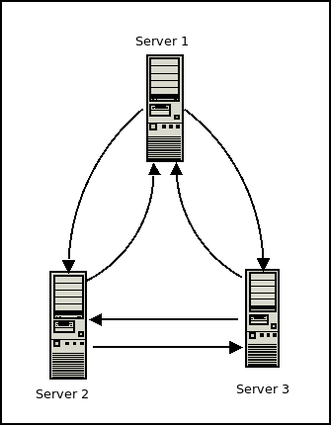VPN
VPN
The following contains information on how to setup a Virtual Private Network (VPN) connection using various popular packages.
IPSEC
Information on how to setup IPSEC tunnels.
strongSwan to MikroTik
Use the following configurations to connect a system running stongSwan[1] to a MikroTik[2] device using IPSEC.
strongSwan config
The following configuration will work on FreeBSD or Linux systems with strongSwan installed.
Note: You can use this config to connect two non-MikroTik systems as well. Just replicate the config below for each system you wish to connect.
ipsec.conf
/etc/ipsec.conf:
conn <name>
authby=secret
auto=route
keyexchange=ike
left=<your local IP>
right=<remote IP of Mikrotik system>
leftikeport=500
rightikeport=500
type=transport
ike=aes256-sha1-modp1024!
esp=aes256-sha1!
dpddelay=5
dpdtimeout=20
dpdaction=clear
ipsec.secrets
/etc/ipsec.secrets:
<your local IP> <remote IP of Mikrotik system> : PSK "<Put your preshared key here>"
MikroTik Config
The following config is best done from the terminal on a MikroTik device.
Note: You can use the following config to connect two MikroTik systems. Just replicate the config below on each system you wish to connect.
/ip ipsec policy add src-address=0.0.0.0/0 dst-address=<remote IP of strongswan system> proposal=ike2 ipsec-protocols=esp /ip ipsec proposal add name="ike2" auth-algorithms=sha256,sha1 enc-algorithms=aes-256-cbc,aes-128-cbc lifetime=30m pfs-group=none /ip ipsec peer add name="<name of strongswan system>" address=<local IP> profile=ike2 exchange-mode=main send-initial-contact=yes /ip ipsec identity add peer=<remote IP of strongswan system> auth-method=pre-shared-key secret="<Put your preshared key here>" generate-policy=no /ip ipsec profile add name="ike2" hash-algorithm=sha1 enc-algorithm=aes-256,aes-192,aes-128,3des,des dh-group=modp2048,modp1024 lifetime=8h proposal-check=obey nat-traversal=no dpd-interval=2m dpd-maximum-failures=5
OpenVPN
Information on OpenVPN is available from https://openvpn.net/[3]
TINC
Tinc is an open-source, self-routing, mesh networking protocol, used for compressed, encrypted, virtual private networks.
Tinc is available for FreeBSD, OpenBSD, NetBSD, Dragonfly BSD, Mac OS X, Linux, Microsoft Windows, Solaris, IOS (jailbroken only), and Android with full support for IPv6.
You can download tinc for *nix and Windows systems from https://www.tinc-vpn.org/[4]
The tinc website includes many examples on common setups. They can be found at https://www.tinc-vpn.org/examples/
Standard tinc setup
Tinc can be setup in a mesh network with multiple systems.
Note: You can setup tinc with just two systems using these instructions and adjusting the steps accordingly.
For this setup we will have three hosts called Server 1, Server 2, and Server 3. The following is a brief synopsis of the network config for each:
VPN NAME: NoMoreSecrets
SERVER 1:
public ip: 1.1.1.100 vpn ip: 10.0.0.1 connects to: server 2, server 3
SERVER 2:
public ip: 1.1.2.100 vpn ip: 10.0.0.2 connects to: server 1, server 3
SERVER 3:
public ip: 1.1.3.100 vpn ip: 10.0.0.3 connects to: server 1, server 2
The following directory tree will be present on all three hosts for this setup:
/etc
└── tinc
└── NoMoreSecrets
├── hosts
│ ├── server1
│ ├── server2
│ └── server3
├── rsa_key.priv
├── tinc.conf
├── tinc-down
└── tinc-up
Individual node setup and configuration
All servers used in this example will be running Ubuntu 18.04.
Server1
- Install tinc
apt install tinc -y
- Create directories
mkdir -p /etc/tinc/NoMoreSecrets/hosts/
Create the following files:
- /etc/tinc/NoMoreSecrets/hosts/server1:
Address = 1.1.1.100 Subnet = 10.0.0.1
- /etc/tinc/NoMoreSecrets/tinc.conf:
Name = server1 Interface = tun0 AddressFamily = ipv4 ConnectTo = server2 ConnectTo = server3
- /etc/tinc/NoMoreSecrets/tinc-up:
#!/bin/sh ip link set $INTERFACE up ip addr add 10.0.0.1/32 dev $INTERFACE ip route add 10.0.0.0/24 dev $INTERFACE
- /etc/tinc/NoMoreSecrets/tinc-down:
#!/bin/sh ip route del 10.0.0.0/24 dev $INTERFACE ip addr del 10.0.0.1/32 dev $INTERFACE ip link set $INTERFACE down
Server2
- Install tinc
apt install tinc -y
- Create directories
mkdir -p /etc/tinc/NoMoreSecrets/hosts/
Create the following files:
- /etc/tinc/NoMoreSecrets/hosts/server2:
Address = 1.1.2.100 Subnet = 10.0.0.2
- /etc/tinc/NoMoreSecrets/tinc.conf:
Name = server2 Interface = tun0 AddressFamily = ipv4 ConnectTo = server1 ConnectTo = server3
- /etc/tinc/NoMoreSecrets/tinc-up:
#!/bin/sh ip link set $INTERFACE up ip addr add 10.0.0.2/32 dev $INTERFACE ip route add 10.0.0.0/24 dev $INTERFACE
- /etc/tinc/NoMoreSecrets/tinc-down:
#!/bin/sh ip route del 10.0.0.0/24 dev $INTERFACE ip addr del 10.0.0.2/32 dev $INTERFACE ip link set $INTERFACE down
Server3
- Install tinc
apt install tinc -y
- Create directories
mkdir -p /etc/tinc/NoMoreSecrets/hosts/
Create the following files:
- /etc/tinc/NoMoreSecrets/hosts/server3:
Address = 1.1.3.100 Subnet = 10.0.0.3
- /etc/tinc/NoMoreSecrets/tinc.conf:
Name = server3 Interface = tun0 AddressFamily = ipv4 ConnectTo = server1 ConnectTo = server2
- /etc/tinc/NoMoreSecrets/tinc-up:
#!/bin/sh ip link set $INTERFACE up ip addr add 10.0.0.3/32 dev $INTERFACE ip route add 10.0.0.0/24 dev $INTERFACE
- /etc/tinc/NoMoreSecrets/tinc-down:
#!/bin/sh ip route del 10.0.0.0/24 dev $INTERFACE ip addr del 10.0.0.3/32 dev $INTERFACE ip link set $INTERFACE down
Create keypair
- On all servers create public/private keypair with:
tincd -n NoMoreSecrets -K4096
Synchronize host files
- Synchronize host files with public keys between all three servers with rsync:
- From Server1:
rsync -avz /etc/tinc/NoMoreSecrets/hosts/ server2:/etc/tinc/NoMoreSecrets/hosts/ rsync -avz /etc/tinc/NoMoreSecrets/hosts/ server3:/etc/tinc/NoMoreSecrets/hosts/
- From Server2:
rsync -avz /etc/tinc/NoMoreSecrets/hosts/ server1:/etc/tinc/NoMoreSecrets/hosts/ rsync -avz /etc/tinc/NoMoreSecrets/hosts/ server3:/etc/tinc/NoMoreSecrets/hosts/
- From Server3:
rsync -avz /etc/tinc/NoMoreSecrets/hosts/ server1:/etc/tinc/NoMoreSecrets/hosts/ rsync -avz /etc/tinc/NoMoreSecrets/hosts/ server2:/etc/tinc/NoMoreSecrets/hosts/
- On all servers set the executable bit on the tinc-up and tinc-down scripts
chmod +x /etc/tinc/NoMoreSecrets/tinc-up chmod +x /etc/tinc/NoMoreSecrets/tinc-down
Start tinc
- On all servers enable and start tinc
systemctl enable tinc@NoMoreSecrets systemctl start tinc@NoMoreSecrets
Once tinc is up and running on all three servers you should be able to communicate over the 10.0.0.0/24 network.
Since this is a mesh network, if direct communication between two nodes drops, tinc will route all traffic through the remaining node until direct communication is restored.
Troubleshooting
- Check tinc logs to see what the error shown is. Refer to official documentation at https://www.tinc-vpn.org/docs/
- Check firewall on both hosts to make sure port 655 is being accepted.
- Check IP on Address line of hosts to ensure they are correct.
- Check IP on Subnet line of hosts files to ensure they are correct.
Simplified tinc 1.1 Windows setup
Examples on how to setup tinc 1.1 on Windows as either a server or client.
Server side config
- Download tinc
- Install tinc
- Open command prompt and type the following:
cd "C:\Program Files\tinc" tinc -n vpn init master tinc -n vpn add subnet 10.0.1.1 tinc -n vpn add address=public.domain-or-ip cd tap-win64 addtap.bat netsh interface ipv4 show interfaces (Note disconnected interface. May be called Ethernet 2) netsh interface set interface name = "Ethernet 2" newname = "tinc" netsh interface ip set address "tinc" static 10.0.1.1 255.255.255.0 netsh interface ipv4 show config (Should create a tinc interface with IP and subnet) cd ..
To start tinc:
tincd -n vpn
To invite clients:
tinc -n vpn invite client1
Client side config
- Download tinc
- Install tinc
- Open command prompt and type the following:
cd "C:\Program Files\tinc" tinc join <invite-url> tinc -n vpn add subnet 10.0.1.2 cd tap-win64 addtap.bat netsh interface ipv4 show interfaces (Note disconnected interface. May be called Ethernet 2) netsh interface set interface name = "Ethernet 2" newname = "tinc" netsh interface ip set address "tinc" static 10.0.1.2 255.255.255.0 cd ..
To test connection:
tincd -n vpn -D -d3
To run tinc as service:
tincd -n vpn
Notes
Tinc will automatically register itself as a service when started without -D or --no-detach option.
Calling tinc with -k or --kill option will cause it to automatically unregister itself.
SoftEther
SoftEther VPN is an Open-Source Free Cross-platform Multi-protocol VPN Program, that is an academic project from the University of Tsukuba in Japan.
You can download SoftEther for FreeBSD, Linux, Mac, Solaris, and Windows from https://www.softether.org/[5]
Features
- SSL-VPN tunnelling on HTTPS to pass though NAT and firewalls
- Revolutionary VPN over ICMP and VPN over DNS featuers
- Ethernet-bridging (L2) and IP-routing (L3) over VPN.
- Embedded dynamic-DNS and NAT-traversal
- SSL-VPN (HTTPS) and support for 6 major VPN protocols: OpenVPN, IPSEC, L2TP, MS-SSTP, L2TPv3, and EtherIP)
Cisco L2TPv3
Use the setup of SoftEther here as a guide for an L2TPv3 connection to a Cisco device.
SoftEther settings
Now make the following adjustments to the IPSEC/L2TPv3 settings shown there:
- Under IPSEC/L2TP setting select the checkbox for Enable EtherIP/L2TPv3 over IPsec Server Function
- Select EtherIP / L2TP Detail Settings
- ISAKMP Phase 1 ID: Specify local IP address of Cisco device here
- Fill in username/password settings
- Under Virtual Hub management
- Select Virtual NAT and virtual DHCP server function
- Secure NAT settings wtill be used to set Virtual DHCP server settings
| Type | Port # |
|---|---|
| UDP | 500 |
| UDP | 4500 |
| UDP | 1701 |
- Encryption: If you have an issue with using AES during your initial testing, try using DES or 3DES. Once you have the connection established try switching to a more secure algorithm.
Cisco config
And then use the following config below on your Cisco device instead of what is listed on the SoftEther site to get L2TPv3 working:
| Local IP addess | Peer IP (SoftEther Public IP) | Pre-shared key |
|---|---|---|
| 192.168.100.100 (ISAKMP Phase 1 ID) | 1.1.1.100 | CHANGEME |
- Note: By default Cisco may have NAT-Traversal enabled. This settings is not required.
- Specify the L2TPv3 settings and interface (change FastEterhnet0/0 to match your device's interface).
pseudowire-class L2TPv3 encapsulation l2tpv3 ip local interface FastEthernet0/0
- Note: You can chance the pseudowire-class interface's name from L2TPv3 to something more descriptive if you want.
- ISAKMP settings:
crypto isakmp policy 1 encr aes 256 authentication pre-share group 2 crypto isakmp key CHANGEME address 1.1.1.100 crypto isakmp keepalive 10 periodic
Note: You can use AES 256 encryption here. DH group uses type 2 1024 bit encryption.
- IPSEC settings:
crypto ipsec transform-set IPSEC esp-3des esp-sha-hmac mode transport crypto ipsec fragmentation after-encryption
Note: 3des is being used here in this example. If you put this tunnel into production make sure you change the cipher used to AES!!!
- Cryptographic map:
crypto map MAP 1 ipsec-isakmp set peer 1.1.1.100 set transform-set IPSEC match address IPSEC_MATCH_RULE
- Interface configuration
interface FastEthernet0/0 ip address 192.168.100.100 255.255.255.0 no ip proxy-arp duplex auto speed auto crypto map MAP
Note: FastEthernet0/0 uses the local IP address specified above and has the crypto map applied.
- Use FastEthernet0/1 as the interface for the tunnel
interface FastEthernet0/1 no ip address duplex auto speed auto no cdp enable xconnect 1.1.1.100 1 encapsulation l2tpv3 pw-class L2TPv3 bridge-group 1
- Access list:
ip access-list extended IPSEC_MATCH_RULE permit 115 any any
- Now connect a device to FastEthernet0/1. It should get a DHCP lease from SoftEther and be on the network.
Troubleshooting
To troubleshoot the tunnel use the following commands:
debug crypt isakmp debug crypt ipsec debug l2tp all
- Show ISAKMP SA status:
#show crypto isakmp sa
IPv4 Crypto ISAKMP SA
dst src state conn-id status
1.1.1.100 192.168.100.100 QM_IDLE 1011 ACTIVE
IPv6 Crypto ISAKMP SA
・IPSec
#show crypto ipsec sa
interface: FastEthernet0/0
Crypto map tag: MAP, local addr 192.168.100.100
protected vrf: (none)
local ident (addr/mask/prot/port): (0.0.0.0/0.0.0.0/115/0)
remote ident (addr/mask/prot/port): (0.0.0.0/0.0.0.0/115/0)
current_peer 1.1.1.100 port 4500
PERMIT, flags={origin_is_acl,}
#pkts encaps: 54342, #pkts encrypt: 54342, #pkts digest: 54342
#pkts decaps: 179917, #pkts decrypt: 179917, #pkts verify: 179917
#pkts compressed: 0, #pkts decompressed: 0
#pkts not compressed: 0, #pkts compr. failed: 0
#pkts not decompressed: 0, #pkts decompress failed: 0
#send errors 23, #recv errors 0
local crypto endpt.: 192.168.100.100, remote crypto endpt.: 1.1.1.100
path mtu 1500, ip mtu 1500, ip mtu idb FastEthernet0/0
current outbound spi: 0x48E82D7A(1223175546)
PFS (Y/N): N, DH group: none
inbound esp sas:
spi: 0x1B68FD22(459865378)
transform: esp-3des esp-sha-hmac ,
in use settings ={Tunnel UDP-Encaps, }
conn id: 2107, flow_id: NETGX:107, sibling_flags 80000046, crypto map: MAP
sa timing: remaining key lifetime (k/sec): (4386973/1557)
IV size: 8 bytes
replay detection support: Y
Status: ACTIVE
inbound ah sas:
inbound pcp sas:
outbound esp sas:
spi: 0x48E82D7A(1223175546)
transform: esp-3des esp-sha-hmac ,
in use settings ={Tunnel UDP-Encaps, }
conn id: 2108, flow_id: NETGX:108, sibling_flags 80000046, crypto map: MAP
sa timing: remaining key lifetime (k/sec): (4386975/1557)
IV size: 8 bytes
replay detection support: Y
Status: ACTIVE
outbound ah sas:
outbound pcp sas:
- Check L2TP session:
#show l2tp session
L2TP Session Information Total tunnels 1 sessions 1
LocID RemID TunID Username, Intf/ State Last Chg Uniq ID
Vcid, Circuit
23239**** 1900**** 2306***** 1, Fa0/1 est 01:32:52 1
- Check L2TP tunnel:
L2TP Tunnel Information Total tunnels 1 sessions 1
LocTunID RemTunID Remote Name State Remote Address Sessn L2TP Class/
Count VPDN Group
230**** 1 ******* est 1.1.1.100 1 l2tp_default_cl
Note: If you use AES for IPSEC it will become TunID 0.
WireGuard
WireGuard can be downloaded from https://www.wireguard.com/[6]
VPNC
VPNC [7] is an open-source VPN client.
| System |
|---|
| Cisco VPN concentrator 3000 Series |
| Cisco IOS routers |
| Cisco PIX / ASA Zecurity Appliances |
| Juniper/Netscreen |
- And is available for the following operating systems:
| Name |
|---|
| Linux |
| FreeBSD |
| OpenBSD |
| NetBSD |
| DragonFly BSD |
| Darwin / Mac OS X |
| Solaris |
| Windows / Cygwin |
- Supported Authentications: Hybrid, Pre-Shared-Key + XAUTH, Pre-Shared-Key
- Supported IKE DH-Groups: dh1, dh2, dh5
- Supported Hash Algo (IKE/IPSEC): md5, sha1
- Supported Encryptions (IKE/IPSEC): (null), (1des), 3des, aes128, aes192, aes256
- Perfect Forward Secrecy: nopfs, dh1, dh2, dh5
Installation
To install VPNC on Debian based distributions:
sudo apt-get install vpnc
Configuration
Edit the default config file as follows (substitute your own name if you want to name the connection instead of using default. You will use this name as @<name> when calling vpnc.)
- Edit /etc/vpnc/default.conf.
IPSec gateway <VPNC server IP or FQDN> IPSec id AMPRNET IPSec secret EzAsARDC Xauth username YOUR-CALLSIGN Xauth password _YOUR_PASSWORD_HERE_
Starting the VPN
Use one fo the following commands to start your VPNC based VPN connection.
- This command would run VPNC using /etc/vpnc/default.conf, if it exists. If it does not, it would prompt for the connection information:
sudo vpnc
- This would run VPNC using /etc/vpnc/external.conf, if it exists.
sudo vpnc external
Starting at boot
You can start your VPNC based VPN connection at boot using one of the following methods.
/etc/rc.local
This is the simplest way and does not involve creating init scripts or systemd service files.
Add a line such as the following into your /etc/rc.local file:
vpnc
systemd
To control from systemd:
- Edit /usr/lib/systemd/system/vpnc@.service
[Unit] Description=VPNC connection to %i Wants=network-online.target After=network.target network-online.target [Service] Type=forking ExecStart=/usr/bin/vpnc --pid-file=/run/vpnc@%i.pid /etc/vpnc/%i.conf PIDFile=/run/vpnc@%i.pid [Install] WantedBy=multi-user.target
- Enable default VPNC configuration to be managed by systemd:
systemctl enable vpnc
- Start default VPNC connection with systemd:
systemctl start vpnc
Note: If you have multiple VPNC configurations or chose to name your config, you will substitute vpnc for vpnc@<config name>.
Other
Any other information that doesn't fit elsewhere.
Ham Radio VPN Providers
The following is a table of providers who offer free VPN connections to licensed Ham Radio operators.
Note: No commercial advertisements or pay services are allowed or permitted. Adding them will get your account removed and/or IP address banned.
| System | Contact | Type | Notes |
|---|---|---|---|
| w9cr.net | Bryan Fields, W9CR (bryan@bryanfields.net) | VPNC | Used as a means to get public IP's directly on nodes, bypassing NAT444 and man-in-the-middle IAX level filtering. Provides 44net public IP space. Include your callsign in the details. |
| AMPRNet VPN | https://wiki.ampr.org/wiki/AMPRNet_VPN | OpenVPN | AMPRNet VPN is an experimental method to access the AMPRNet using a VPN from anywhere on the Internet. The VPN is openly available to any amateur radio operators who have successfully applied for an X.509 certificate from one of the listed Certificate Authorities. |
Firewall
Information regarding firewall setup as related to the VPN configs above.
Linux
The following script can be used to setup a basic firewall on a Linux based system using iptables.
Supports IPv4 and IPv6. Comment out the parts that are not need with a # or optionally delete them.
Note: While this supports IPv6, some of the rules listed were only done for IPv4. You'll need to make the necessary changes to have IPv6 protected as well. While the parameters listed for IPv4 should work you should refer to the ip6tables man page if you have any issues.
#!/bin/bash #Modify to match your network interface INET_IF=eth0 #IPv4 #Edit IP address below to match the IP and netmask of the system or subnet you want to allow access to #"Management only" services. Add or remove as needed. Make sure to update the ManagementFilterV4 with #the changes System1="XX.XX.XX.XX/YY" System2="XX.XX.XX.XX/YY" ManagementFilterV4=$System1,$System2 #IPv6 #Edit IP address below to match the IP and netmask of the system or subnet you want to allow access to #"Management only" services. Add or remove as needed. Make sure to update the ManagementFilterV6 with #the changes V6System1="2001:db8:a::123/64" V6System2="2001:db8:b::123/64" ManagementFilterV6=$V6System1,$V6System2 #Flush and zero all tables modprobe ip_tables modprobe ipt_limit modprobe iptable_mangle modprobe ipt_state modprobe ipt_LOG modprobe iptable_filter modprobe ipv6 iptables -F INPUT iptables -F FORWARD iptables -t nat -F POSTROUTING iptables -t nat -F PREROUTING ip6tables -F INPUT ip6tables -F FORWARD #init the log-and-drop chain iptables -F log-and-drop iptables -X log-and-drop iptables -N log-and-drop ip6tables -F log-and-drop ip6tables -X log-and-drop ip6tables -N log-and-drop iptables -F log-and-reject iptables -X log-and-reject iptables -N log-and-reject ip6tables -F log-and-reject ip6tables -X log-and-reject ip6tables -N log-and-reject #Remove/comment this out and all references to the FILTERS chain if Docker isn't being used #Restart Docker echo "Restarting Docker" systemctl restart docker #Now add in rules to affect DOCKER containers #See https://unrouted.io/2017/08/15/docker-firewall/ iptables -F DOCKER-USER iptables -X DOCKER-USER iptables -N DOCKER-USER iptables -F FILTERS iptables -X FILTERS iptables -N FILTERS echo "all tables flushed and dropped" # Specific chain used for logging packets before blocking them iptables -A log-and-drop -j LOG --log-prefix "[IPTables] Drop " iptables -A log-and-drop -j DROP ip6tables -A log-and-drop -j LOG --log-prefix "[IPTables] Drop " ip6tables -A log-and-drop -j DROP # Specific chain used for logging packets before blocking them iptables -A log-and-reject -j LOG --log-prefix "[IPTables] Reject " iptables -A log-and-reject -j REJECT ip6tables -A log-and-reject -j LOG --log-prefix "[IPTables] Reject " ip6tables -A log-and-reject -j REJECT echo "logging chains setup" #setup DOCKER-USER related rules- you will place all rules for Docker under the FILTERS chain iptables -A DOCKER-USER -i $INET_IF -j FILTERS # Check if NEW incoming tcp connections are SYN, drop if not iptables -A INPUT -p tcp ! --syn -m state --state NEW -j DROP iptables -A FILTERS -p tcp ! --syn -m state --state NEW -j DROP #Drop fragmented packets iptables -A INPUT -f -j DROP iptables -A FILTERS -f -j DROP iptables -A INPUT -p tcp --tcp-flags ALL FIN,URG,PSH -j DROP iptables -A FILTERS -p tcp --tcp-flags ALL FIN,URG,PSH -j DROP iptables -A INPUT -p tcp --tcp-flags ALL ALL -j DROP iptables -A FILTERS -p tcp --tcp-flags ALL ALL -j DROP # Drop incoming malformed XMAS packets iptables -A INPUT -p tcp --tcp-flags SYN,FIN SYN,FIN -m limit --limit 5/m --limit-burst 7 -j LOG --log-prefix "[IPT-XMAX Pkts] " iptables -A FILTERS -p tcp --tcp-flags SYN,FIN SYN,FIN -m limit --limit 5/m --limit-burst 7 -j LOG --log-prefix "[IPT-XMAX Pkts] " iptables -A INPUT -p tcp --tcp-flags SYN,FIN SYN,FIN -j DROP iptables -A FILTERS -p tcp --tcp-flags SYN,FIN SYN,FIN -j DROP #Drop all NULL pakcets iptables -A INPUT -p tcp --tcp-flags ALL NONE -m limit --limit 5/m --limit-burst 7 -j LOG --log-prefix "[IPT-NULL Pkts] " iptables -A FILTERS -p tcp --tcp-flags ALL NONE -m limit --limit 5/m --limit-burst 7 -j LOG --log-prefix "[IPT-NULL Pkts] " iptables -A INPUT -p tcp --tcp-flags ALL NONE -j DROP iptables -A FILTERS -p tcp --tcp-flags ALL NONE -j DROP iptables -A INPUT -p tcp --tcp-flags SYN,RST SYN,RST -j DROP iptables -A FILTERS -p tcp --tcp-flags SYN,RST SYN,RST -j DROP #Drop FIN packet scans iptables -A INPUT -p tcp --tcp-flags FIN,ACK FIN -m limit --limit 5/m --limit-burst 7 -j LOG --log-prefix "[IPT-FIN Scan] " iptables -A FILTERS -p tcp --tcp-flags FIN,ACK FIN -m limit --limit 5/m --limit-burst 7 -j LOG --log-prefix "[IPT-FIN Scan] " iptables -A INPUT -p tcp --tcp-flags FIN,ACK FIN -j DROP iptables -A FILTERS -p tcp --tcp-flags FIN,ACK FIN -j DROP iptables -A INPUT -p tcp --tcp-flags ALL SYN,RST,ACK,FIN,URG -j DROP iptables -A FILTERS -p tcp --tcp-flags ALL SYN,RST,ACK,FIN,URG -j DROP #Log and drop broadcast /multicast and invalid iptables -A INPUT -m pkttype --pkt-type broadcast -j LOG --log-prefix "[IPT-Broadcast] " iptables -A INPUT -m pkttype --pkt-type broadcast -j DROP iptables -A INPUT -m pkttype --pkt-type multicast -j LOG --log-prefix "i[IPT-Multicast] " iptables -A INPUT -m pkttype --pkt-type multicast -j DROP iptables -A INPUT -m state --state INVALID -j LOG --log-prefix "[IPT-Invalid] " iptables -A FILTERS -m state --state INVALID -j LOG --log-prefix "[IPT-Invalid] " iptables -A INPUT -m state --state INVALID -j DROP iptables -A FILTERS -m state --state INVALID -j DROP # The packets having the TCP flags activated are dropped # and so for the ones with no flag at all (often used with Nmap scans) iptables -A FORWARD -p tcp --tcp-flags ALL ALL -j log-and-drop iptables -A FILTERS -p tcp --tcp-flags ALL ALL -j log-and-drop iptables -A FORWARD -p tcp --tcp-flags ALL NONE -j log-and-drop iptables -A FILTERS -p tcp --tcp-flags ALL NONE -j log-and-drop ip6tables -A FORWARD -p tcp --tcp-flags ALL ALL -j log-and-drop ip6tables -A FORWARD -p tcp --tcp-flags ALL NONE -j log-and-drop #limit traffic to 80 an 443 - Change chain from INPUT to FILTERS to Docker and don't forget to open below #DCQ="2" #max requests in 1 second #DCH="25" #max requests over 7 seconds #iptables -A INPUT-p tcp --dport 80 -m state --state NEW -m recent --set --name P80QF --rsource #iptables -A INPUT -p tcp --dport 80 -m state --state NEW -m recent --update --second 1 --hitcount ${DCQ} --name P80QF --rsource -j log-and-drop #iptables -A INPUT -p tcp --dport 80 -m state --state NEW -m recent --set --name P80HF --rsource #iptables -A INPUT -p tcp --dport 80 -m state --state NEW -m recent --update --second 7 --hitcount ${DCH} --name P80HF --rsource -j log-and-drop #iptables -A INPUT -p tcp --dport 443 -m state --state NEW -m recent --set --name P443QF --rsource #iptables -A INPUT -p tcp --dport 443 -m state --state NEW -m recent --update --second 1 --hitcount ${DCQ} --name P443QF --rsource -j log-and-drop #iptables -A INPUT -p tcp --dport 443 -m state --state NEW -m recent --set --name P443HF --rsource #iptables -A INPUT -p tcp --dport 443 -m state --state NEW -m recent --update --second 7 --hitcount ${DCH} --name P443HF --rsource -j log-and-drop #default return chain for Docker- skipped. Enable if needed #iptables -A FILTERS -j RETURN #Global blocks #iptables -t filter -A INPUT -j DROP -s 12.34.56.78/32 #Limit DNS requests to prevent flood attacks - use if you are running a DNS server on the system this is installed on. #Don't forget to allow in the rules below # Requests per second #RQS="15" # Requests per 7 seconds #RQH="35" #iptables -A INPUT -p udp --dport 53 -m state --state NEW -m recent --set --name DNSQF --rsource #iptables -A INPUT -p udp --dport 53 -m state --state NEW -m recent --update --seconds 1 --hitcount ${RQS} --name DNSQF --rsource -j DROP #iptables -A INPUT -p udp --dport 53 -m state --state NEW -m recent --set --name DNSHF --rsource #iptables -A INPUT -p udp --dport 53 -m state --state NEW -m recent --update --seconds 7 --hitcount ${RQH} --name DNSHF --rsource -j DROP #Uncomment the next sections if using IPSEC #Clamp MSS on IPSEC tunnels #iptables -t mangle -A FORWARD -m policy --pol ipsec --dir in -p tcp -m tcp --tcp-flags SYN,RST SYN -m tcpmss --mss 1361:1536 -j TCPMSS --set-mss 1360 #iptables -t mangle -A FORWARD -m policy --pol ipsec --dir out -p tcp -m tcp --tcp-flags SYN,RST SYN -m tcpmss --mss 1361:1536 -j TCPMSS --set-mss 1360 # allow IPSEC from other boxes #IPSECsrc='XX.XX.XX.XX/YY' # Put in the form of XX.XX.XX.XX = IP address you want to allow IPSEC in from and YY is the netmask. #Technically the next two are not needed as we have the policy #iptables -A INPUT -i $INET_IF -p 50 -j ACCEPT --src "$IPSECsrc" #iptables -A INPUT -i $INET_IF -p 51 -j ACCEPT --src "$IPSECsrc" #iptables -A INPUT -i $INET_IF -p udp --dport 500 -j ACCEPT --src "$IPSECsrc" #iptables -A INPUT -i $INET_IF -p udp --dport 4500 -j ACCEPT --src "$IPSECsrc" # this is needed to allow all ipsec packets when it's host to host #iptables -A INPUT -m policy --dir in --pol ipsec -j ACCEPT --src "$IPSECsrc" #allow port 80 in #iptables -t filter -A INPUT -j ACCEPT --protocol tcp --dport 80 #iptables -t filter -A FILTERS -j ACCEPT --protocol tcp --dport 80 #ip6tables -t filter -A INPUT -j ACCEPT --protocol tcp --dport 80 #allow port 443 in #iptables -t filter -A INPUT -j ACCEPT --protocol tcp --dport 443 #iptables -t filter -A FILTERS -j ACCEPT --protocol tcp --dport 443 #ip6tables -t filter -A INPUT -j ACCEPT --protocol tcp --dport 443 # allow all ssh in - uncomment ManagementFilterV4 and comment out the lines below it to restrict SSH access on port 22 #iptables -t filter -A INPUT -j ACCEPT --protocol tcp --dport 22 --src $ManagementFilterV4 iptables -t filter -A INPUT -j ACCEPT --protocol tcp --dport 22 #uncomment ManagementFilterV6 and commentout the line below it to restruct SSH for IPv6 on port 22 #ip6tables -t filter -A INPUT -j ACCEPT --protocol tcp --dport 22 --src ManagementFilterV6 ip6tables -t filter -A INPUT -j ACCEPT --protocol tcp --dport 22 echo "end of services" # allow ping at 2 per sec iptables -t filter -A INPUT -j ACCEPT --in-interface $INET_IF --protocol icmp --icmp-type echo-request --match limit --limit 4/s --limit-burst 3 iptables -t filter -A INPUT -j log-and-drop --in-interface $INET_IF --protocol icmp --icmp-type echo-request ip6tables -A INPUT -p icmpv6 --icmpv6-type destination-unreachable -j ACCEPT ip6tables -A INPUT -p icmpv6 --icmpv6-type packet-too-big -j ACCEPT ip6tables -A INPUT -p icmpv6 --icmpv6-type time-exceeded -j ACCEPT ip6tables -A INPUT -p icmpv6 --icmpv6-type parameter-problem -j ACCEPT ip6tables -A INPUT -p icmpv6 --icmpv6-type echo-request -j ACCEPT ip6tables -A INPUT -p icmpv6 --icmpv6-type echo-reply -j ACCEPT ip6tables -A INPUT -p icmpv6 --icmpv6-type router-solicitation -m hl --hl-eq 255 -j ACCEPT ip6tables -A INPUT -p icmpv6 --icmpv6-type router-advertisement -m hl --hl-eq 255 -j ACCEPT ip6tables -A INPUT -p icmpv6 --icmpv6-type neighbor-solicitation -m hl --hl-eq 255 -j ACCEPT ip6tables -A INPUT -p icmpv6 --icmpv6-type neighbor-advertisement -m hl --hl-eq 255 -j ACCEPT ip6tables -A INPUT -p icmpv6 --icmpv6-type 141 -m hl --hl-eq 255 -j ACCEPT ip6tables -A INPUT -p icmpv6 --icmpv6-type 142 -m hl --hl-eq 255 -j ACCEPT ip6tables -A INPUT -p icmpv6 --icmpv6-type 130 -s fe80::/10 -j ACCEPT ip6tables -A INPUT -p icmpv6 --icmpv6-type 131 -s fe80::/10 -j ACCEPT ip6tables -A INPUT -p icmpv6 --icmpv6-type 132 -s fe80::/10 -j ACCEPT ip6tables -A INPUT -p icmpv6 --icmpv6-type 143 -s fe80::/10 -j ACCEPT ip6tables -A INPUT -p icmpv6 --icmpv6-type 148 -m hl --hl-eq 255 -j ACCEPT ip6tables -A INPUT -p icmpv6 --icmpv6-type 149 -m hl --hl-eq 255 -j ACCEPT ip6tables -A INPUT -p icmpv6 --icmpv6-type 151 -s fe80::/10 -m hl --hl-eq 1 -j ACCEPT ip6tables -A INPUT -p icmpv6 --icmpv6-type 152 -s fe80::/10 -m hl --hl-eq 1 -j ACCEPT ip6tables -A INPUT -p icmpv6 --icmpv6-type 153 -s fe80::/10 -m hl --hl-eq 1 -j ACCEPT # allow responces to local initated connections #iptables -A INPUT -i $INET_IF --match state --state NEW,INVALID -j log-and-drop #iptables -A FORWARD -i $INET_IF --match state --state NEW,INVALID -j log-and-drop iptables -t filter -A INPUT -j ACCEPT --match state --state RELATED,ESTABLISHED ip6tables -t filter -A INPUT -j ACCEPT --match state --state RELATED,ESTABLISHED # Set rp_filter to 2 for i in `find /proc/sys/net/ipv*/conf -name rp_filter` do echo "2" >$i done # setup a default deny rule for outside traffic iptables -t filter -A INPUT --in-interface $INET_IF -j log-and-drop iptables -t filter -A FILTERS --in-interface $INET_IF -j log-and-drop ip6tables -t filter -A INPUT --in-interface $INET_IF -j log-and-drop #uncomment the next two lines if fail2ban is installed #echo "Restarting fail2ban" #systemctl restart fail2ban