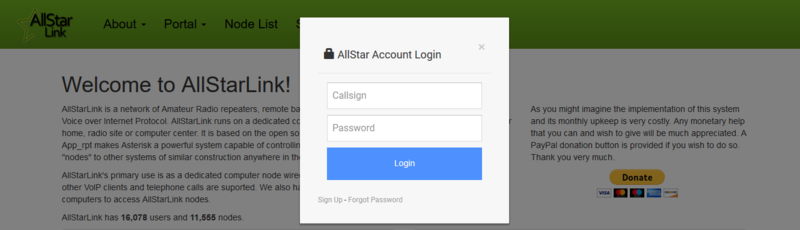Difference between revisions of "PTTLink website password reset"
Jump to navigation
Jump to search
m |
Tag: visualeditor |
||
| Line 8: | Line 8: | ||
| − | On the pup-up click <Forgot Password>. | + | On the pup-up click '''<Forgot Password>'''. |
[[File:Asl login.png|none|thumb|800x800px]] | [[File:Asl login.png|none|thumb|800x800px]] | ||
| − | Next enter your call sign and your email (the one you used for registration at allstarlink.org), answer the Captcha question and click <Submit>. | + | Next enter your call sign and your email (the one you used for registration at allstarlink.org), answer the Captcha question and click '''<Submit>'''. |
An email will be sent to you with the last steps to reset your password. | An email will be sent to you with the last steps to reset your password. | ||
Revision as of 20:14, 15 April 2020
ASL website password reset.
ASL website password reset
Go to https://allstarlink.org/ and click the <Login/Sign Up> link.
On the pup-up click <Forgot Password>.
Next enter your call sign and your email (the one you used for registration at allstarlink.org), answer the Captcha question and click <Submit>.
An email will be sent to you with the last steps to reset your password.