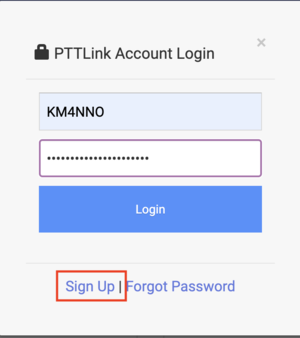Switching To PTTLink
 Example PTTLink Node |
The following information should help anyone who is attempting to setup a node with or switch to PTTLink.
Create an account
Go to https://pttlink.org/ and click on the <Login/Sign Up> link.
Next click the <Sign Up> link.
Your account will be submitted for verification by the administration team. You will either receive an email telling you your account has been verified within 24-48 hours, or one asking for additional information in order to verify your account.
Node Configuration
Changing the existing configuration to use PTTLink servers is easy.
Switching from allstarlink.org servers
The easiest way to change your exiting configuration files to use pttlink.org servers is to as follows:
- Login to the node you wish to switch to using PTTLink
- Run the following commands to update your node configuration files:<syntaxhighlight lang="text">
sudo sed -i 's/allstarlink.org/pttlink.org/g' /usr/local/bin/rc.updatenodelist sudo sed -i 's/allstarlink.org/pttlink.org/g' /usr/local/bin/NodeNameUpdate.sh sudo sed -i 's/allstarlink.org/pttlink.org/g' /usr/local/bin/NodeUpdate.sh sudo sed -i 's/allstarlink.org/pttlink.org/g' /etc/asterisk/rpt.conf sudo sed -i 's/allstarlink.org/pttlink.org/g' /etc/asterisk/iax.conf sudo sed -i 's/allstarlink.org/pttlink.org/g' /etc/asterisk/extensions.conf
#Restart your node with:<syntaxhighlight lang="text"> sudo service asterisk restart
- Login to your node, start asterisk and verify your node is registered with:<syntaxhighlight lang="text">
KG7QIN*CLI> iax2 show registry Host dnsmgr Username Perceived Refresh State 178.32.160.85:4569 Y 41638 73.11.141.48:4569 120 Registered
#For good measure, reboot your node to ensure that all the changes you made to the support scripts take effect:<syntaxhighlight lang="text"> sudo reboot
- Wait for your system to come back online.
- Verify that your node is showing up on the stats server at http://stats.pttlink.org. Note that it may take up to 5 minutes for your information to show up on this server.
- Subscribe to the app_rpt-users mailing list to keep up to date and connect with the community at http://lists.keekles.org/cgi-bin/mailman/listinfo/app_rpt-users
- Visit PTTLInk on Reddit at https://www.reddit.com/r/pttlink/
Configuring a new node
Refer to Beginners Guide for details on how to setup a new for use with PTTLink.
Note: the instructions above are included as the last setup of the configuration process.
Restoring node numbers
To have your allstarlink.org node number(s) restored from before the December 2020 fork:
- Send an email to helpdesk@pttlink.org with the subject allstarlink node restore and include the node numbers and callsign associated with the node numbers. If you are including more than one call sign then you will need to specify the node number and each related call sign.
- You will then receive back an email with a ticket number for your request
- You should receive a reply back within 72 hours (3 days) of submitting your request either asking for more information or stating the status of your request.