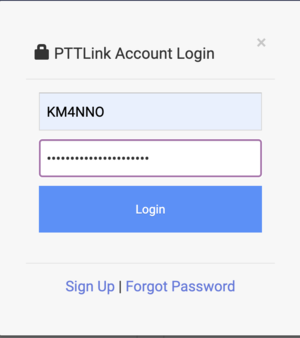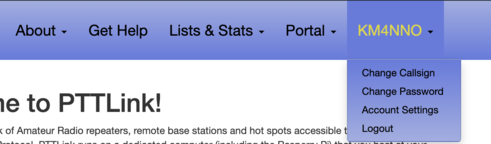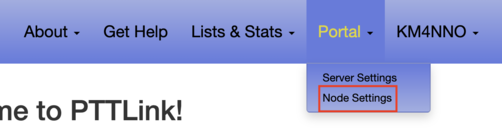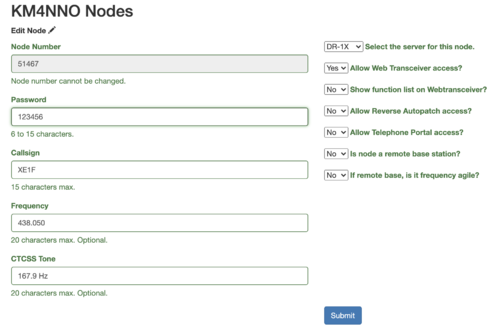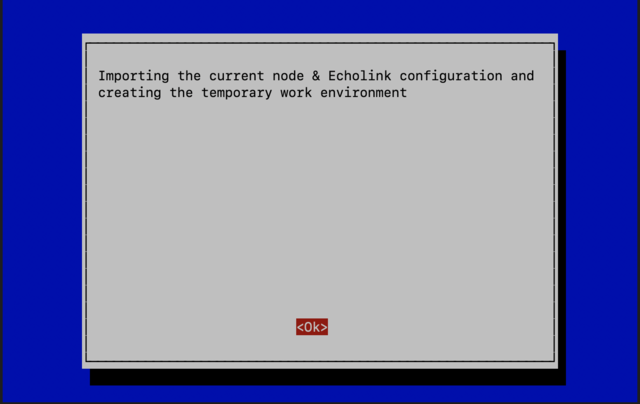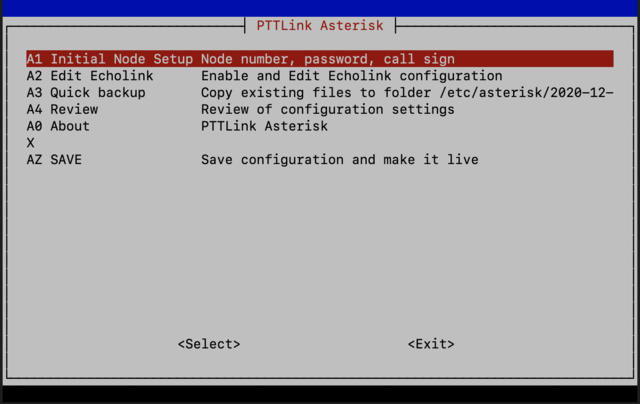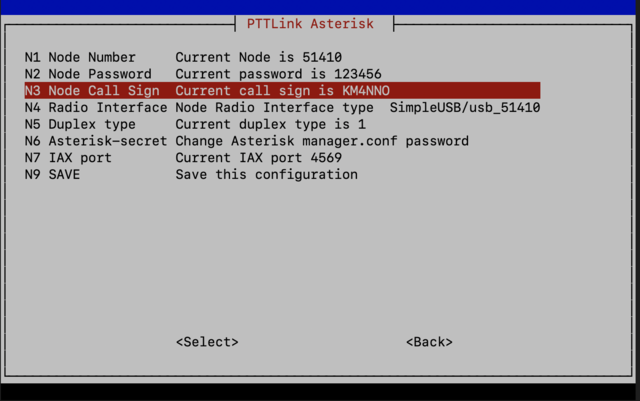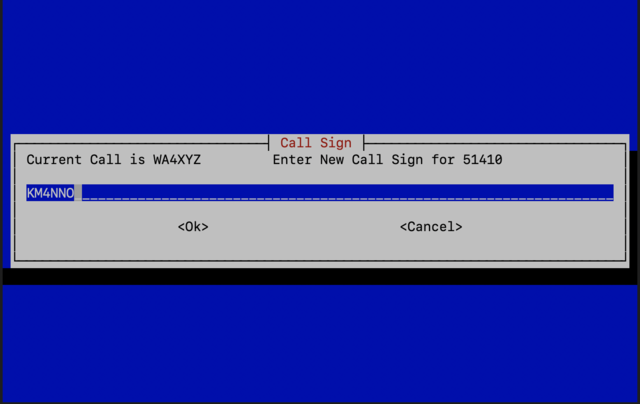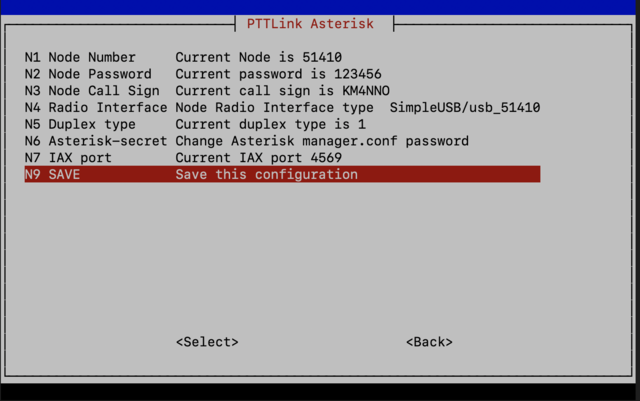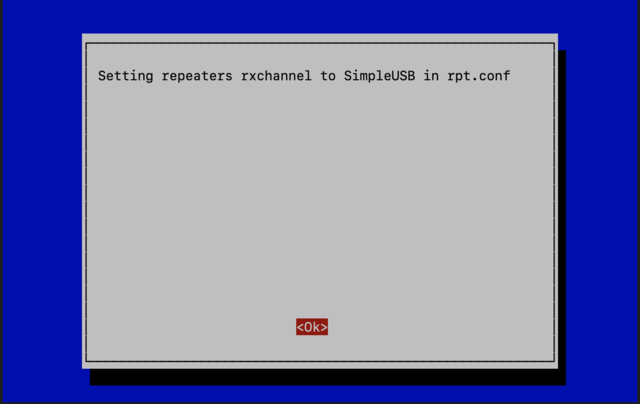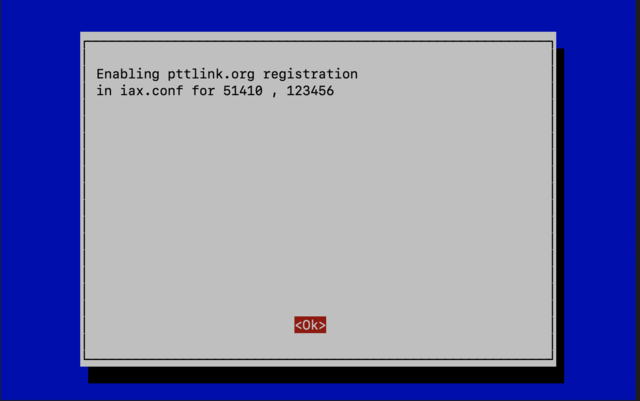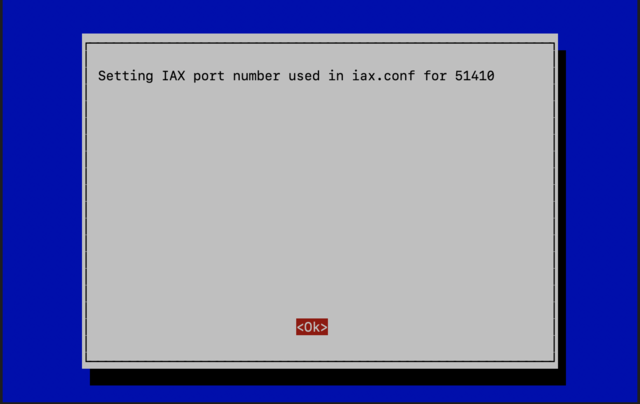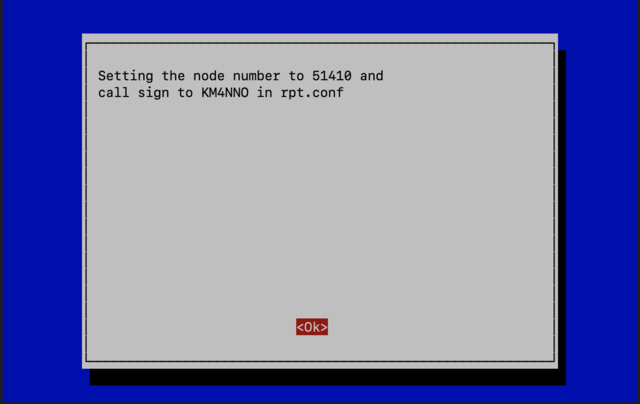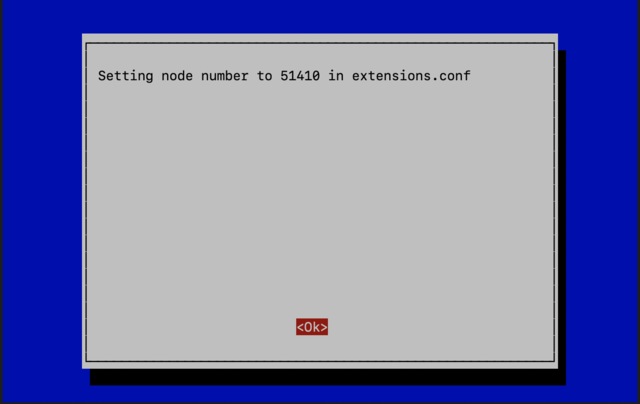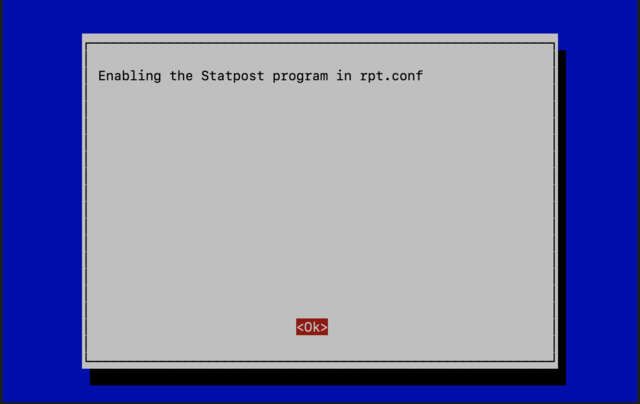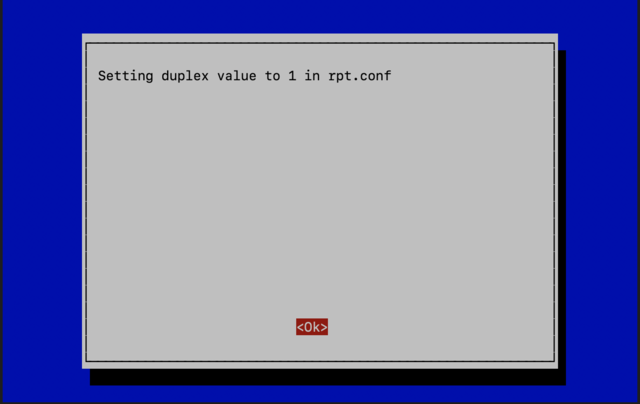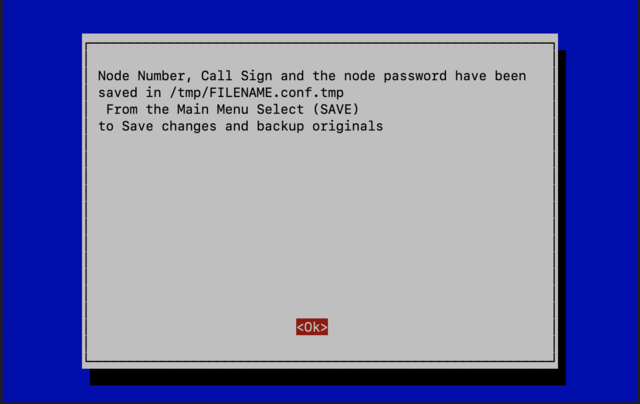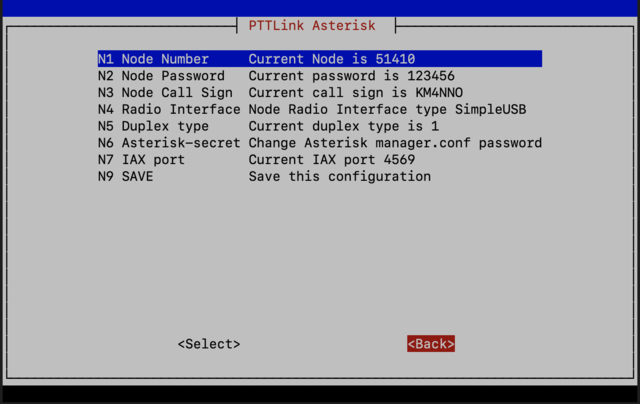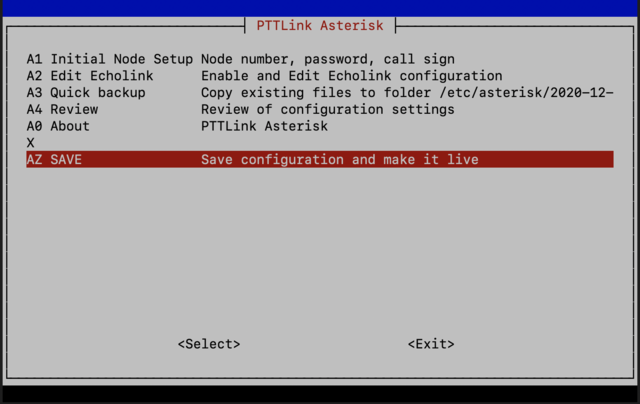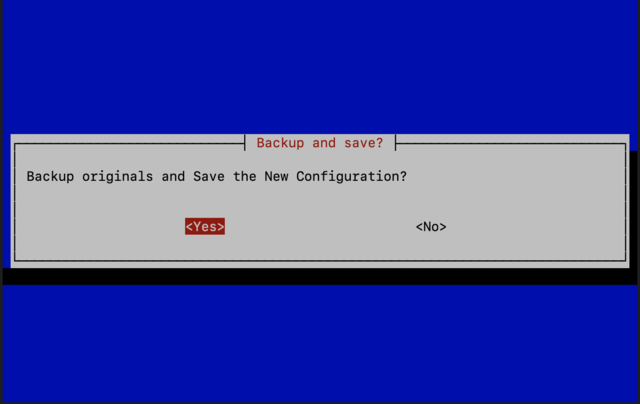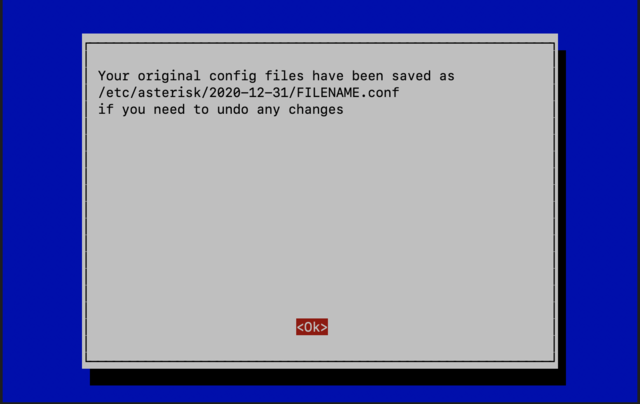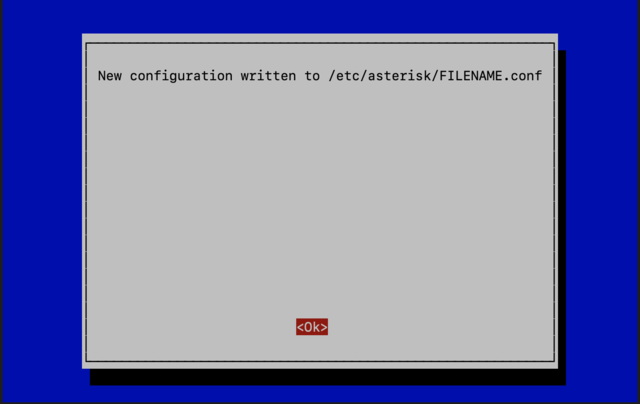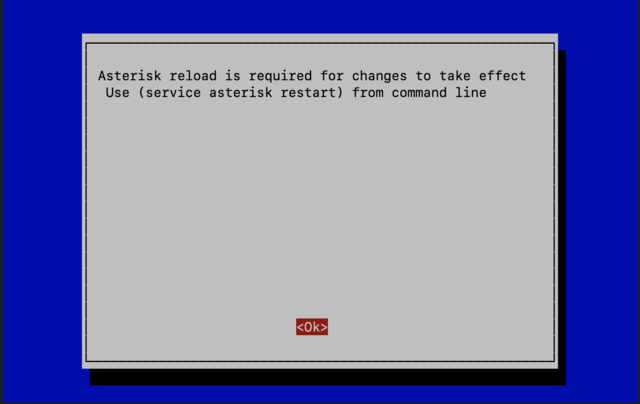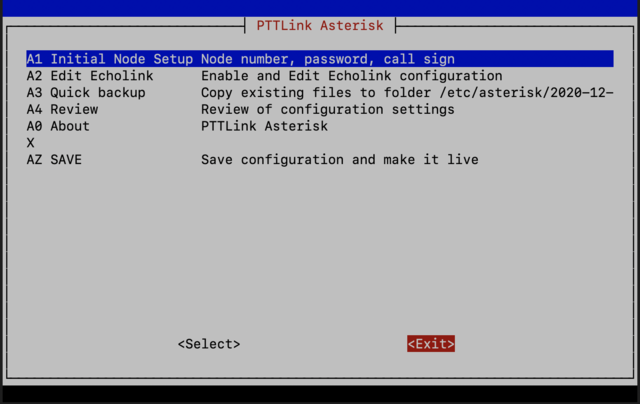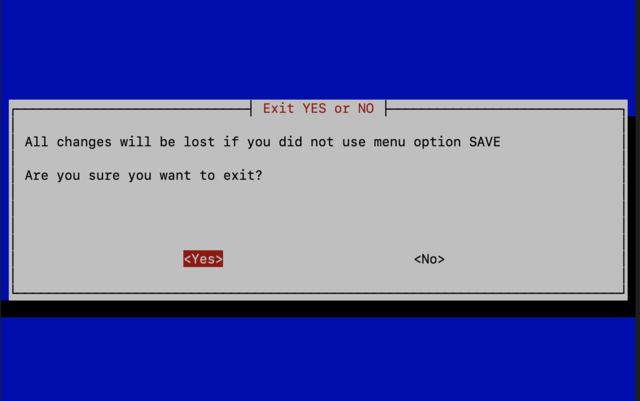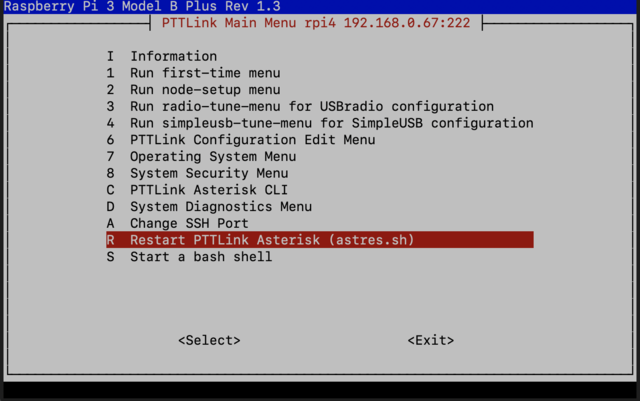Change call sign
How To change your pttlink.org account callsign.
The first step is to login to your PTTlink account. Go to https://www.pttlink.org/
Click the <Login/Sign Up> link and login with your PTTLink user and password credentials.
Next, click on the menu <your call sign> at the top, then click on <Change Call Sign>
Read what is displayed and enter your new call sign.
- Note: If the call sign you are requesting is already registered with PTTLink you won't be able to change it here. Please email helpdesk@pttlink.org to clear that up.
If you want to also change your nodes call sign (means on the PTTLink website, not on the physical node), tick the check box that says 'Check this box to change all your callsigns displayed on nodes list.'.
Click <Submit>.
How To change call sign on one of your nodes at pttlink.org website.
The first step is to login to your PTTLink account. Go to https://www.pttlink.org/
Click the <Login/Sign Up> link and login with your PTTLink user and password credentials.
Next, click on <Portal> and then click on <Node Settings>
Next, click on the node number you want to change call sign.
Change the call sing and click <Submit>.
How To change call sign on your node.
Log to your node with a keyboard and a monitor or using SSH.
Type sudo ptt-menu as the example below shows.
sudo ptt-menu
This will load the PTTLink configuration menu.
Choose option <2>.
Say <Ok> to this message.
Choose option <A1>.
To change your node password choose option <N3>.
Set your node password.
Choose option <N9>.
Just say <Ok> to this message.
Just say <Ok> to this message.
Just say <Ok> to this message.
Just say <Ok> to this message.
Just say <Ok> to this message.
Just say <Ok> to this message.
Just say <Ok> to this message.
Just say <Ok> to this message.
Choose option <Back>.
Choose option <AZ>.
Review what you wrote down with what you have configured on your system and press <Enter>.
Choose <Yes> to backup your configuration.
Just say <Ok> to this message.
Just say <Ok> to this message.
Just say <Ok> to this message.
Choose option <Exit>.
Answer <Yes>, because we already saved our configuration.
Choose option <R> to restart PTTLink software and apply changes. Choose <Back>.