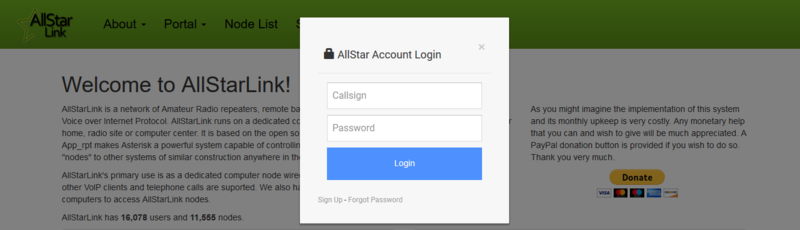Difference between revisions of "PTTLink website password reset"
Jump to navigation
Jump to search
m (Kg7qin moved page ASL website password reset to PTTLink website password reset: New URL) |
m (Updated URL) |
||
| Line 1: | Line 1: | ||
| − | + | PTTLink website password reset. | |
| − | == | + | == PTTLink website password reset == |
| − | Go to [https:// | + | Go to [https://www.pttlink.org/ https://www.pttlink.org/] and click the '''<Login/Sign Up>''' link. |
[[File:site_menu.png|none|thumb|800x800px]] | [[File:site_menu.png|none|thumb|800x800px]] | ||
| Line 12: | Line 12: | ||
| − | Next enter your call sign and your email (the one you used for registration at | + | Next enter your call sign and your email (the one you used for registration at pttlink.org), answer the Captcha question and click '''<Submit>'''. |
'''An email will be sent to you with the last steps to reset your password even if the page shows that your Callsign and email does not match.''' | '''An email will be sent to you with the last steps to reset your password even if the page shows that your Callsign and email does not match.''' | ||
Revision as of 19:24, 31 December 2020
PTTLink website password reset.
PTTLink website password reset
Go to https://www.pttlink.org/ and click the <Login/Sign Up> link.
On the pup-up click <Forgot Password>.
Next enter your call sign and your email (the one you used for registration at pttlink.org), answer the Captcha question and click <Submit>.
An email will be sent to you with the last steps to reset your password even if the page shows that your Callsign and email does not match.